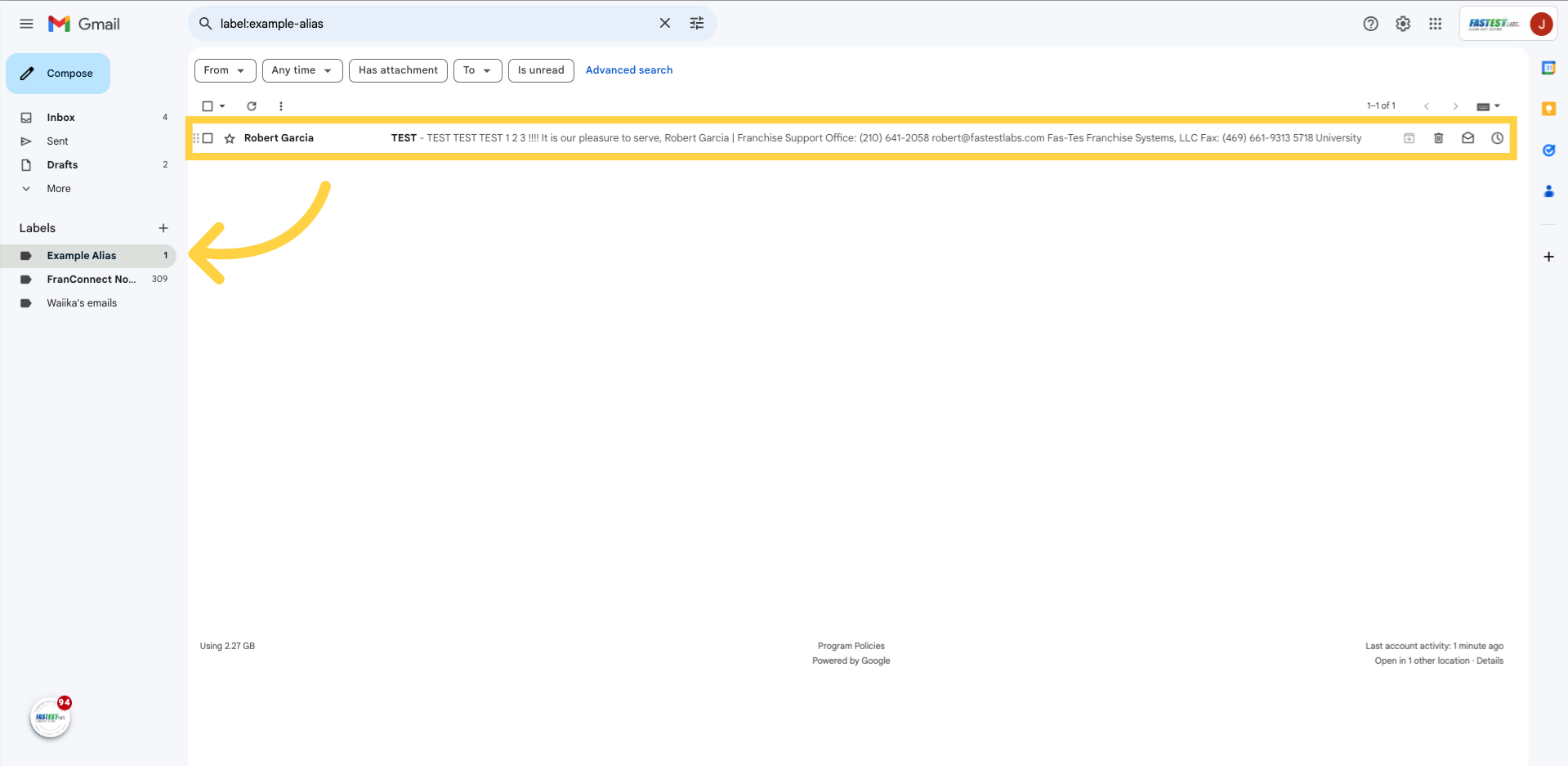How do I set my employee up on our email
Remember, even though they have an email it is set up as an alias under your clinic. They will still log in under the clinic email, so you will share the password credentials. Please use the following link for instructions on adding them to the front end of the email.
1. Click “Support”
Select the “Support” Tab in FranConnect.
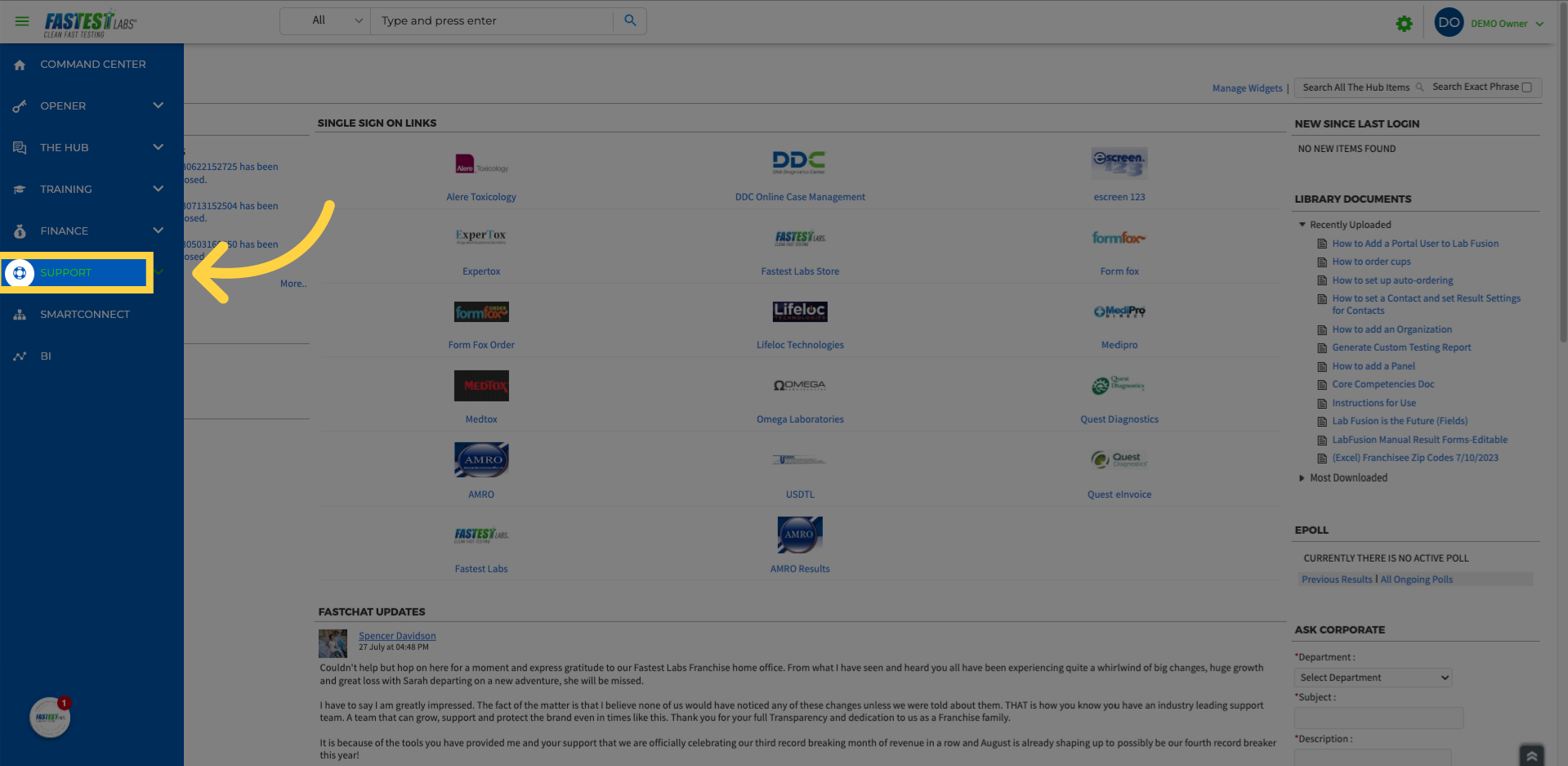
2. Click “Ask Corporate”
Click “Ask Corporate”
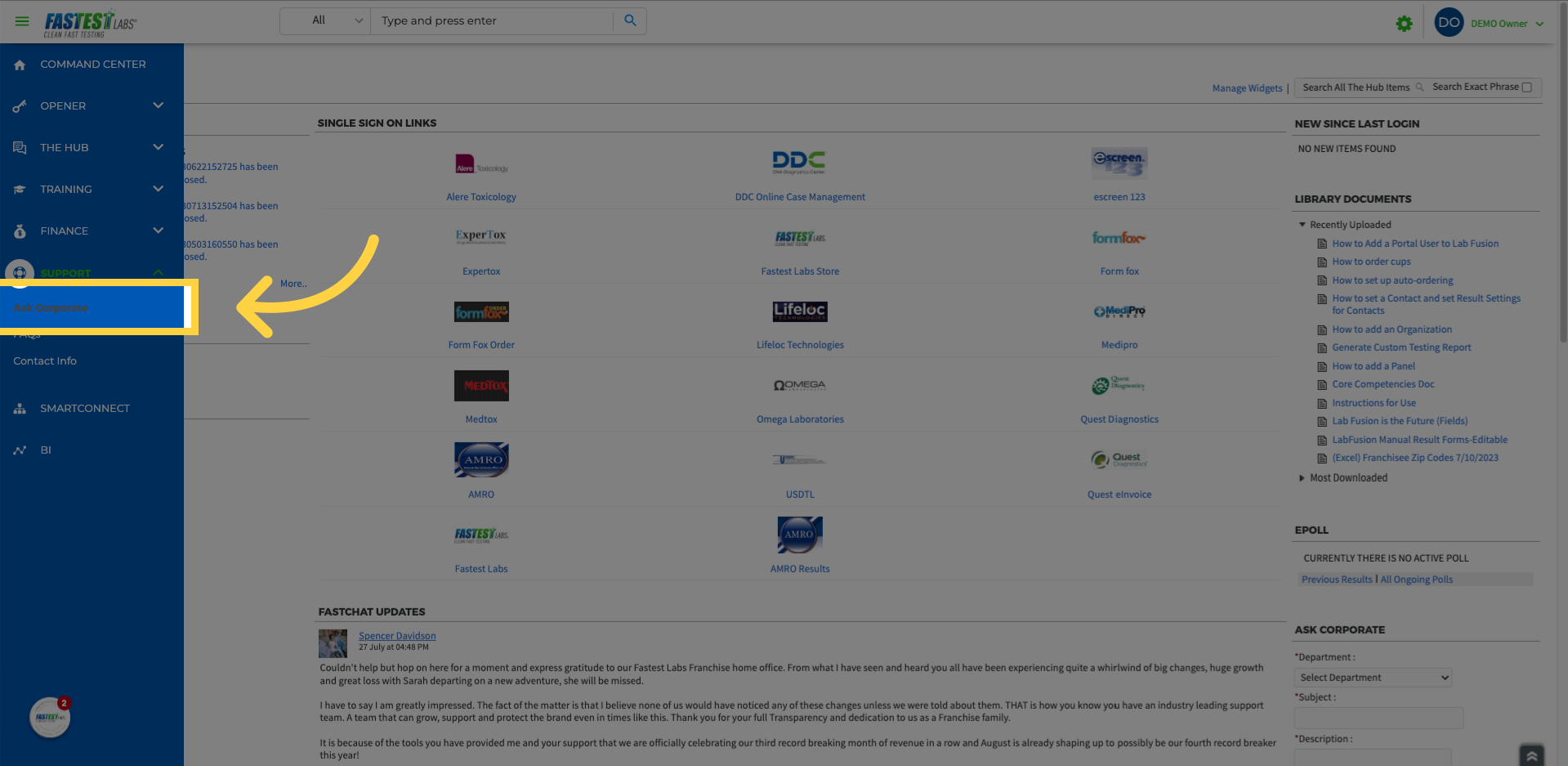
3. Fill “Need a new employee: Example Alias set up in the NW San Antonio location!”
In the “Department” Tab select “New Employee: Email Accounts”. In the subject line, indicate that an alias is needed for a new employee and put in the description the first and last name of your employee, and the name of the location they will be working at!
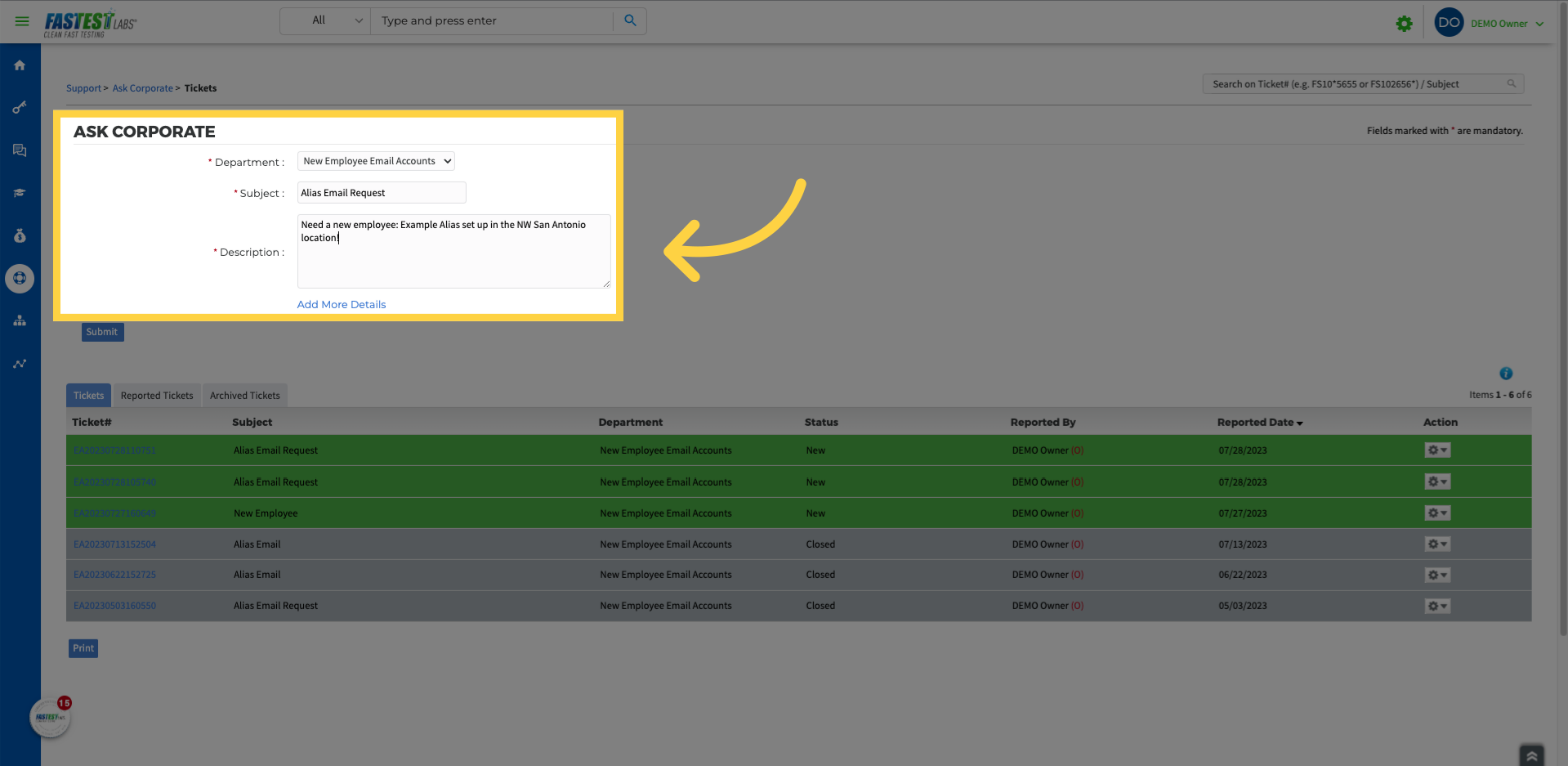
4. Click “Submit “
Click “Submit “
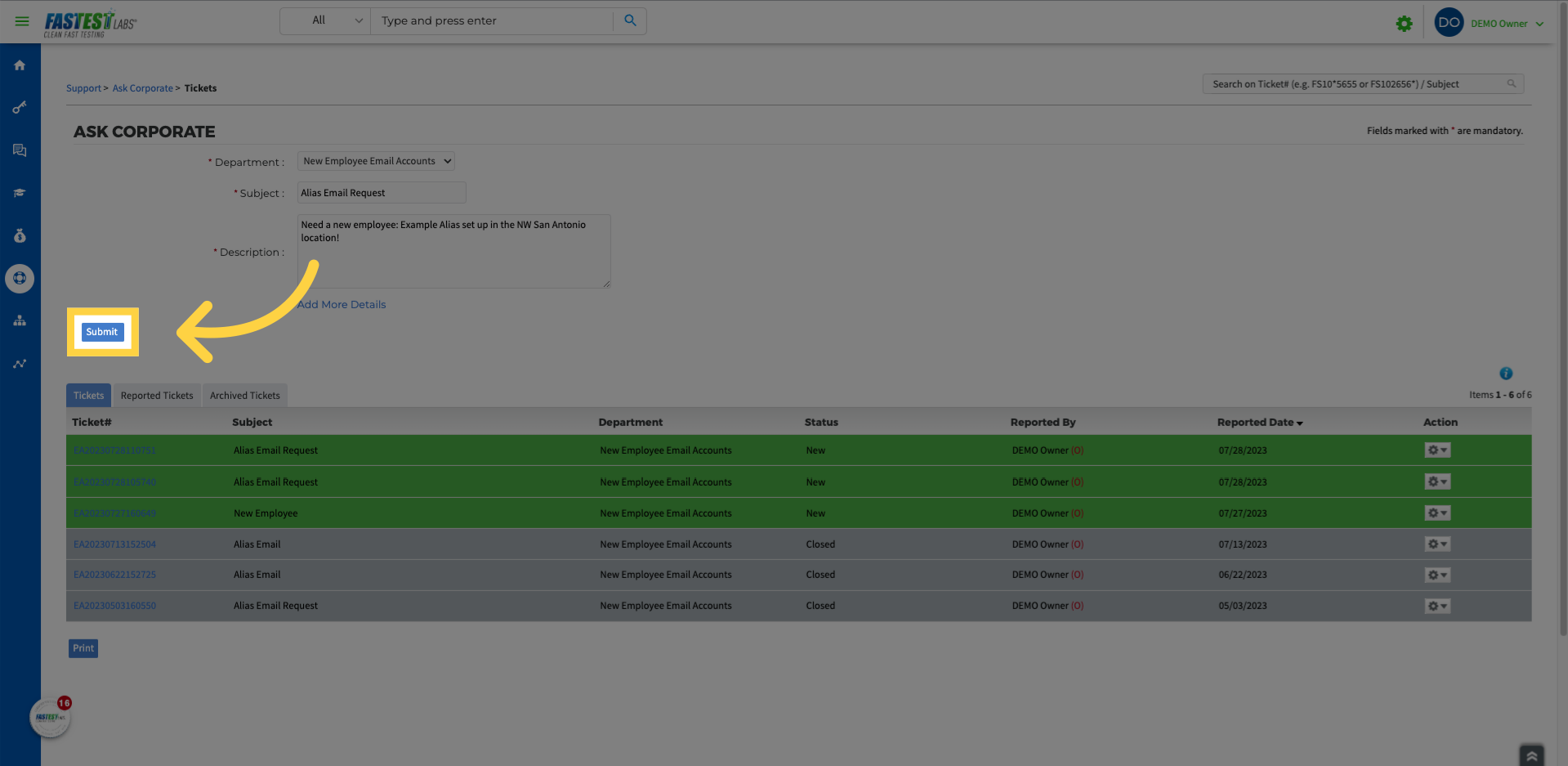
5. Click “DEMO Owner”
When you submit your request, Corporate will receive a Ticket, and know to go on the admin side to create an alias email for your employee!
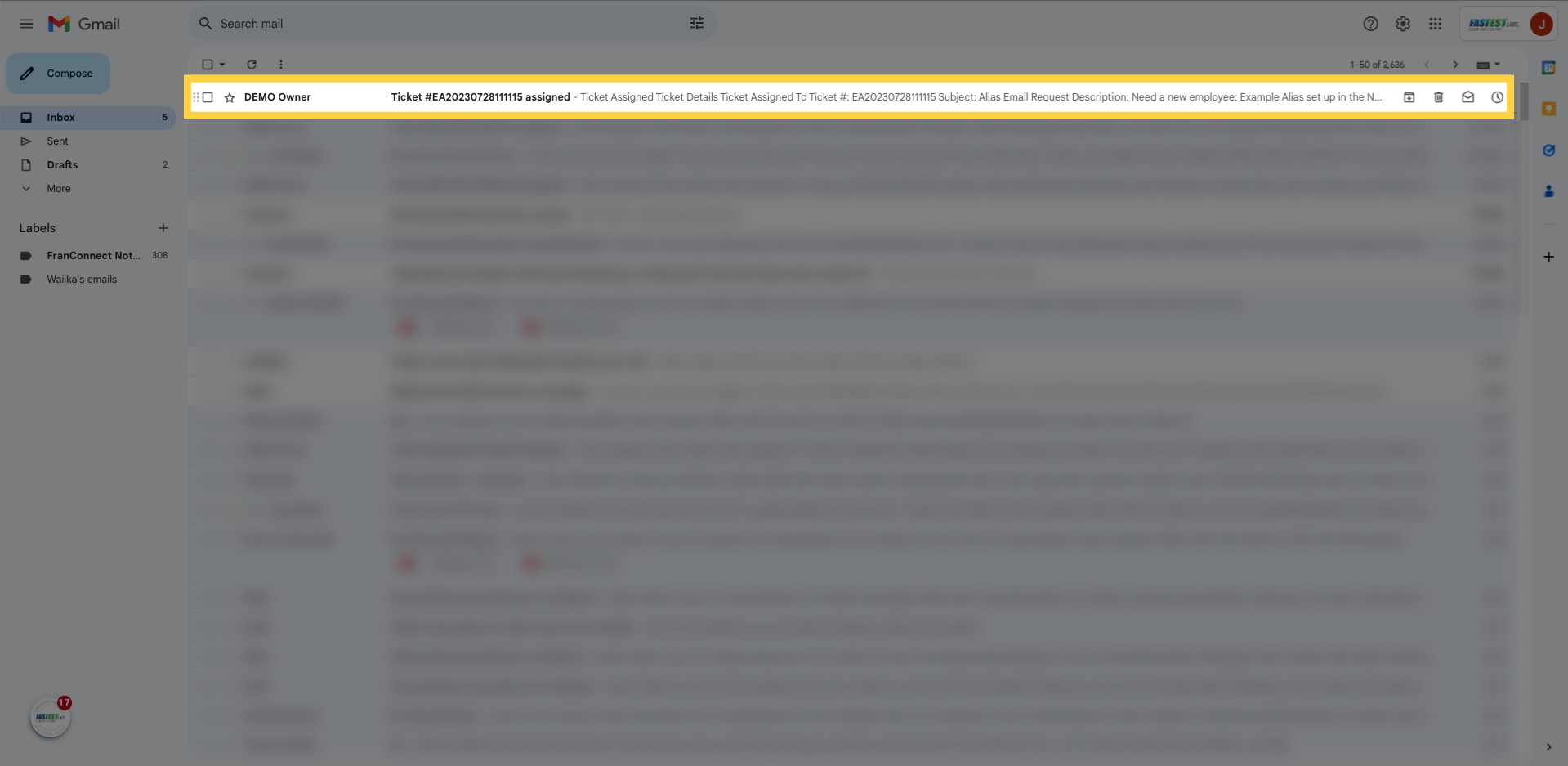
6. Click “Add Alternate Emails”
On the Admin Side, Corporate will go into your location and add your new employee using their first and last name. In this instance, the name of the employee would be “Example Alias.”

7. Click the Gear Icon
From the Clinic Email Address, select “Settings”
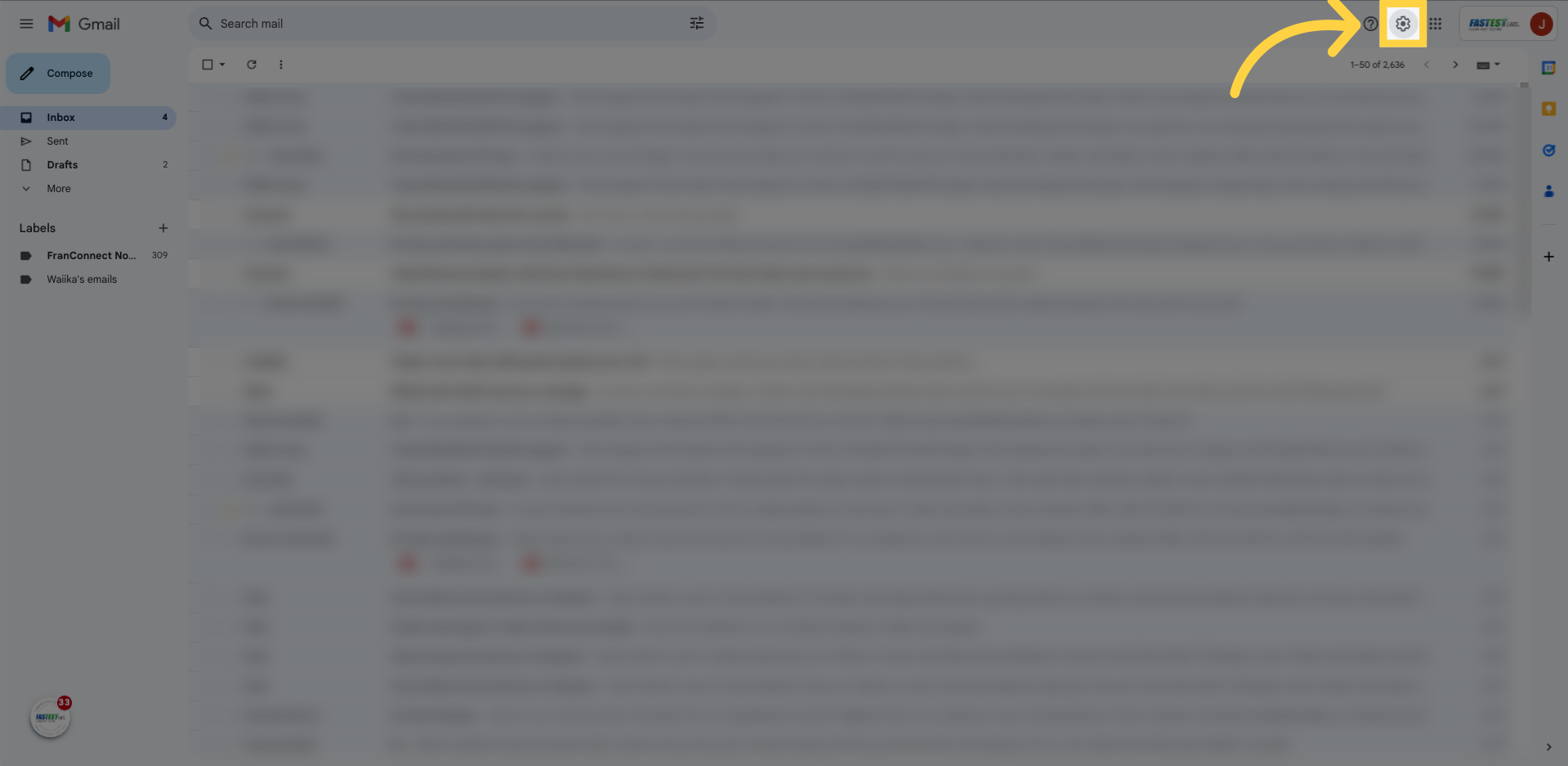
8. Click “See all settings”
And click “See all settings”
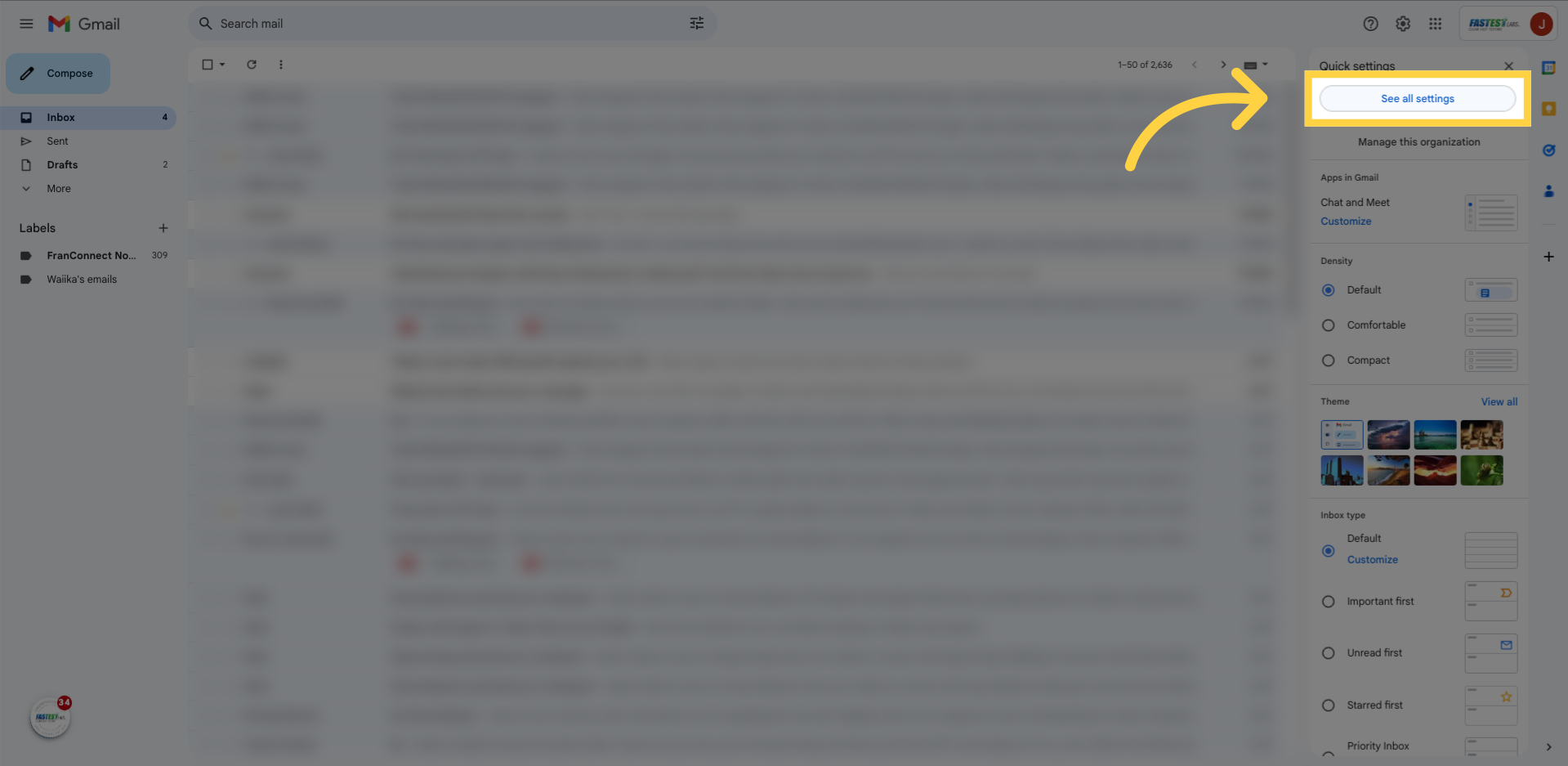
9. Click “Accounts”
Select the “Accounts” tab in order to input the alias email that was created
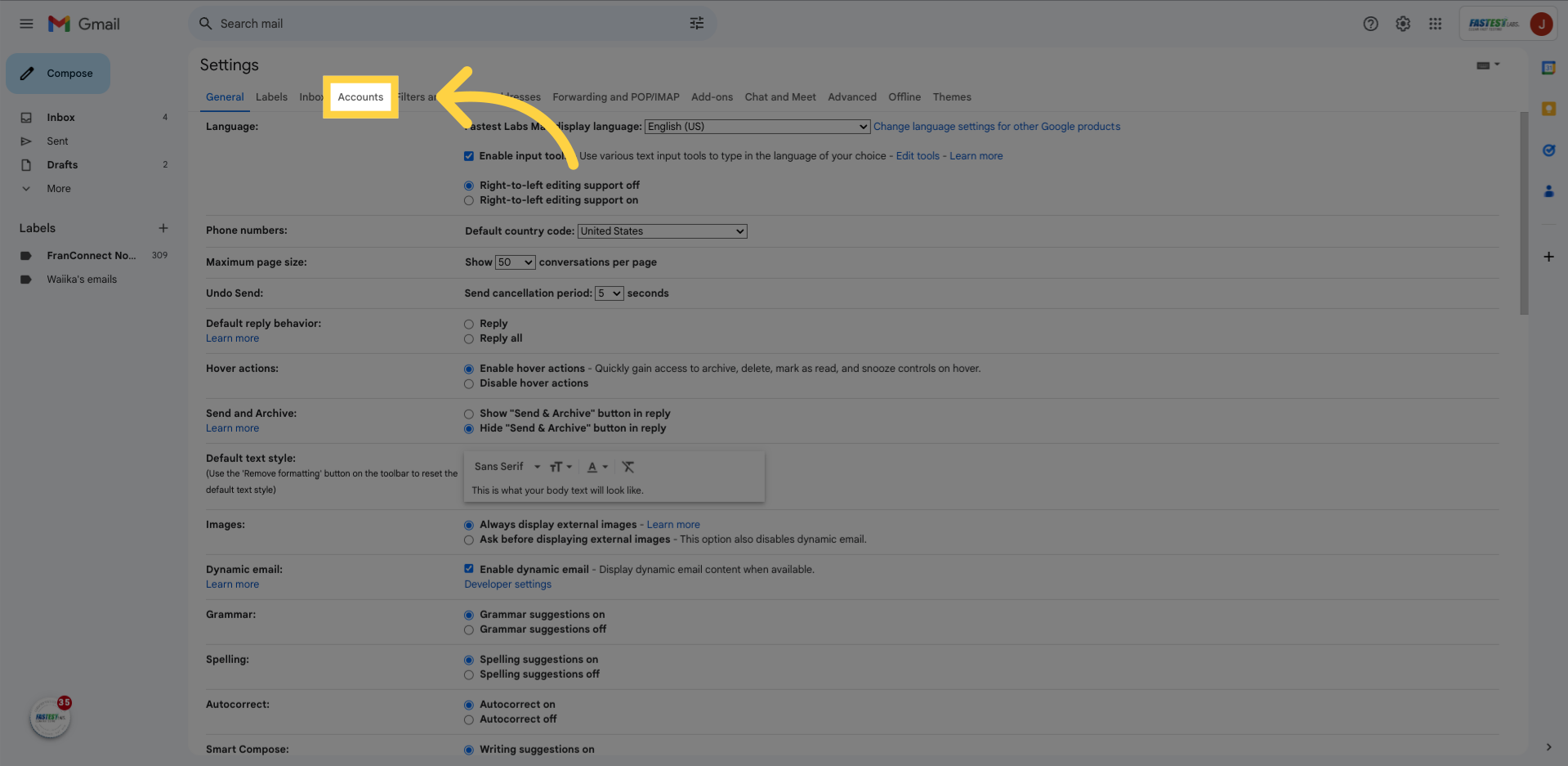
10. Click “Add another email address”
Click “Add another email address”
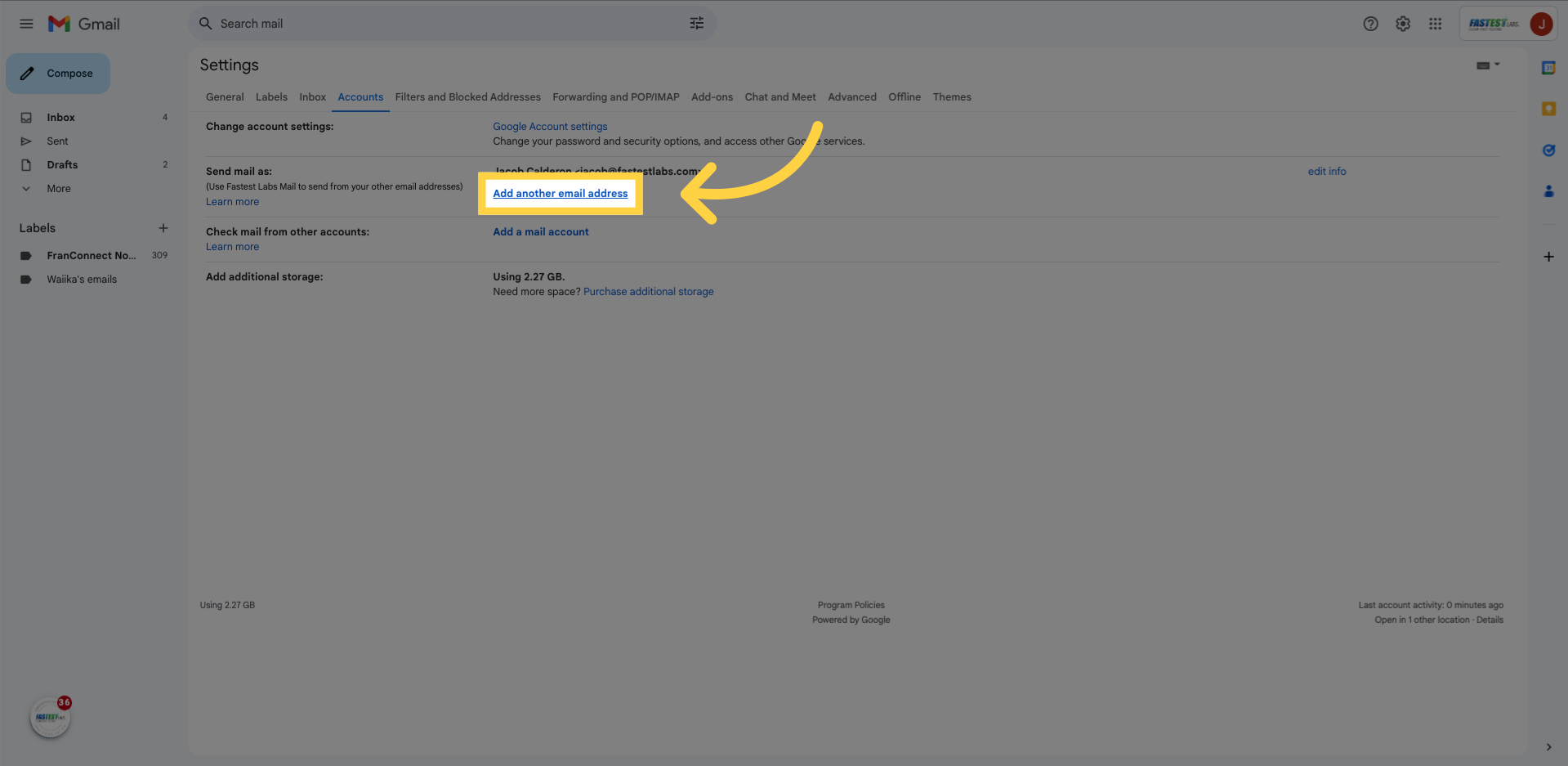
11. Fill “Example Alias”
This pop-up window will populate, and from there you will enter the name of the employee as well as the alias email Corporate provided.
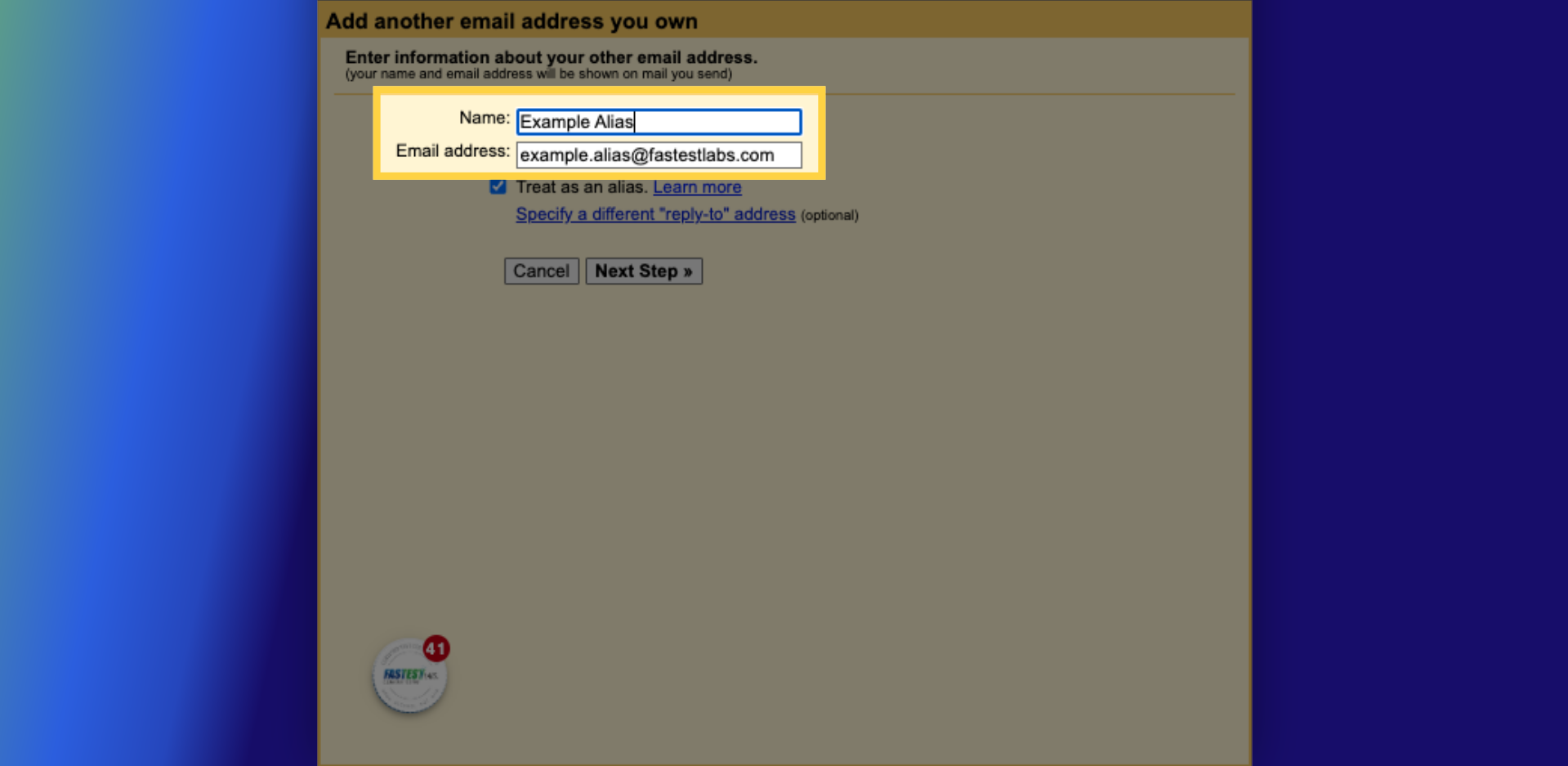
12. Click “Next Step »”
Click “Next Step »”. NOTE: If an error message produces, the email address was either incorrectly input, or you are in the wrong email address.
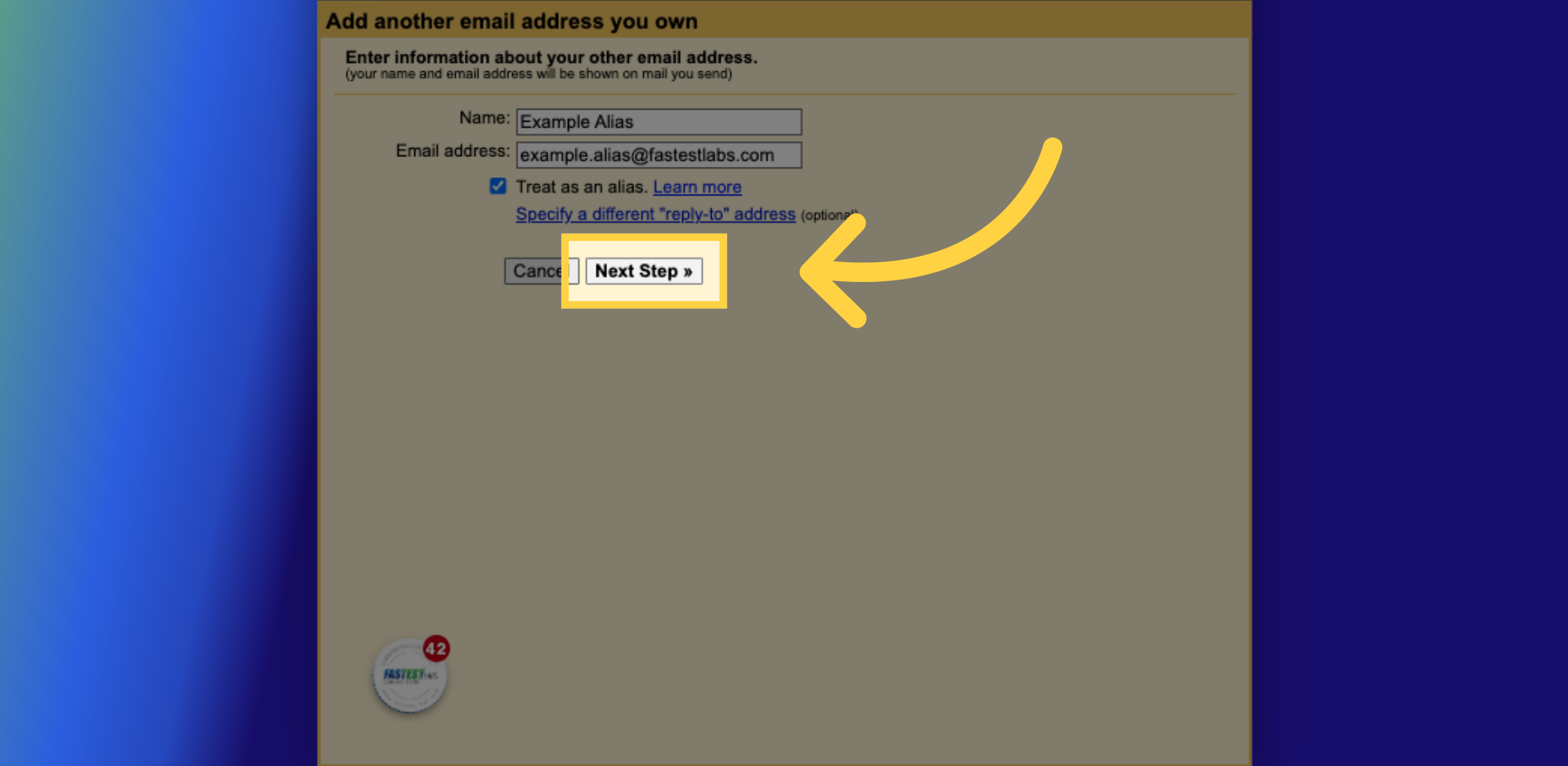
13. Make sure “Reply from the address the message was sent to” is selected
Click “Reply from the address the message was sent to” if it’s not already pre-selected
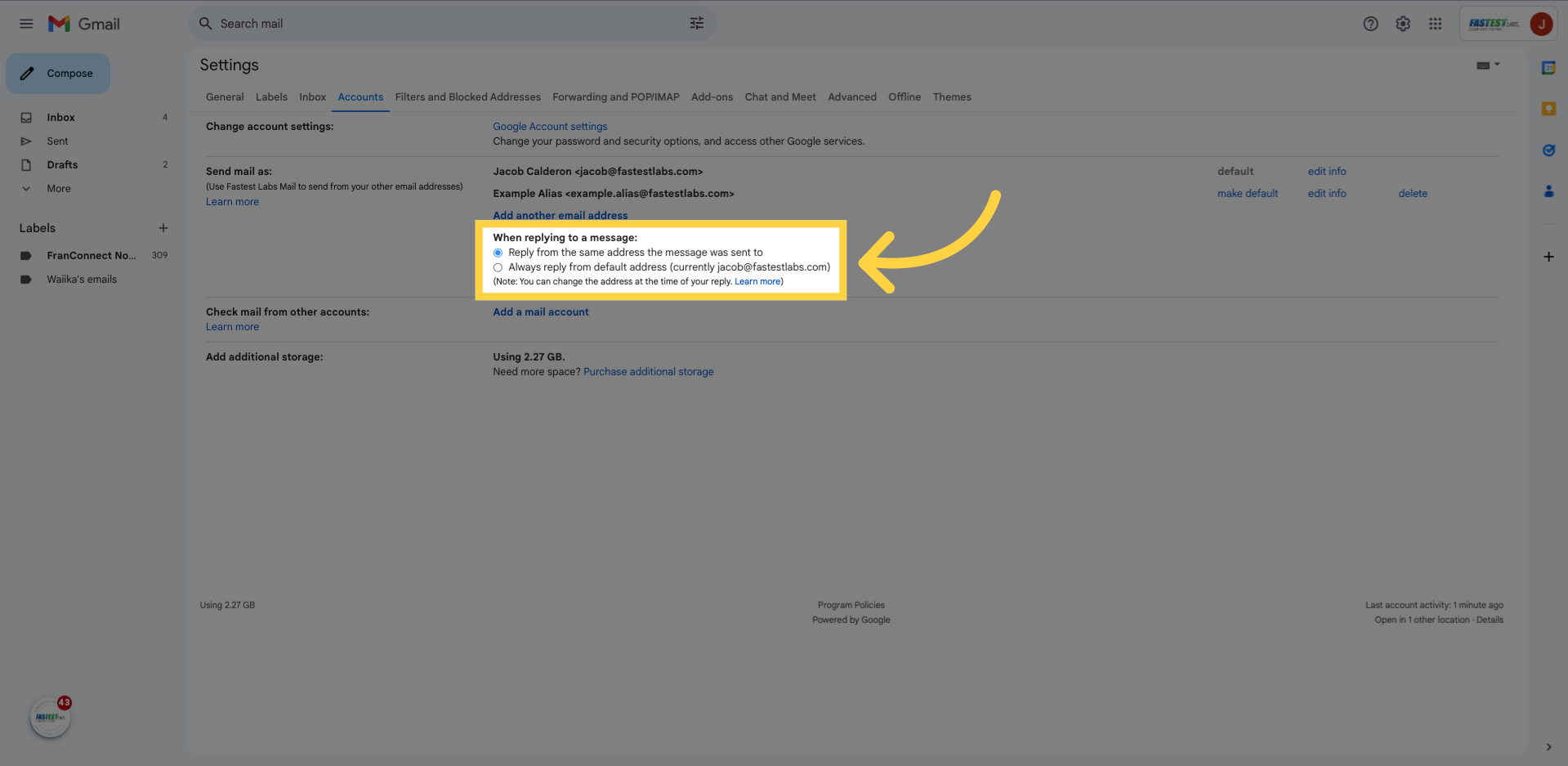
14. Click “Filters and Blocked Addresses”
Now it’s time to create a “Filter and Label!” Select the filter and blocked addresses tab
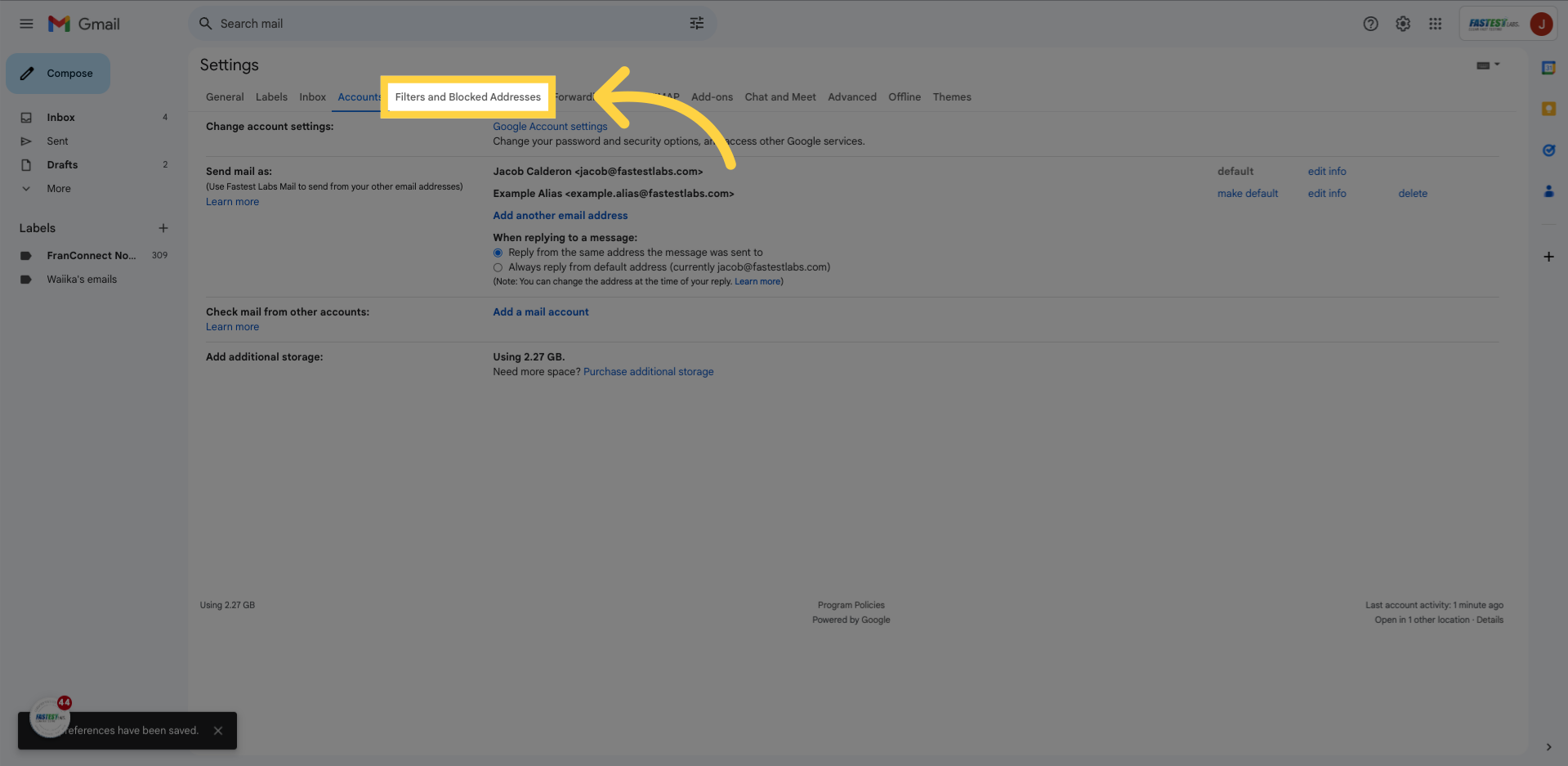
15. Click “Create a new filter”
and then click “Create a new filter”
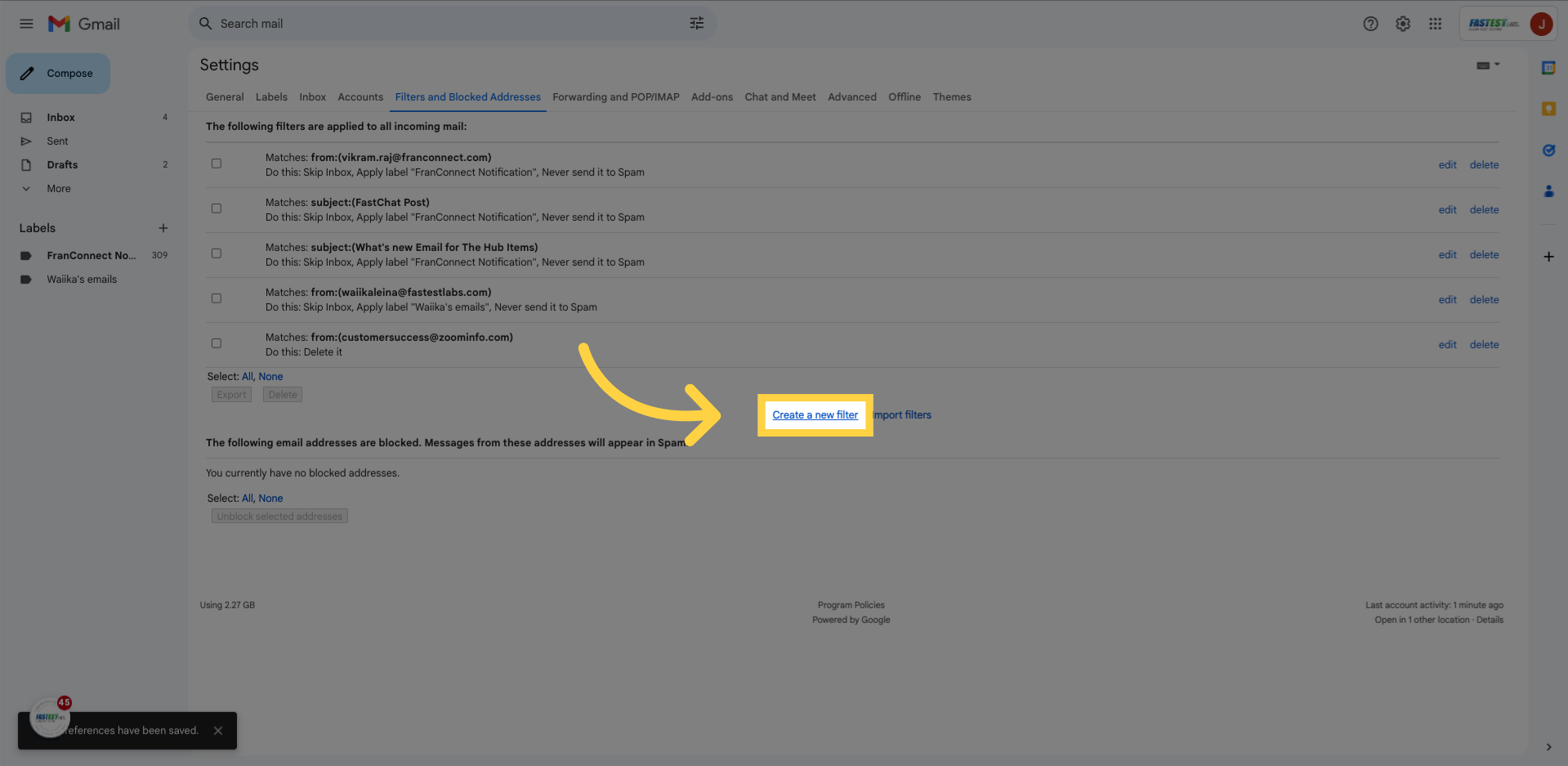
16. Click “To”
in the “Two” line, type in the Alias just like you did when “adding an account”
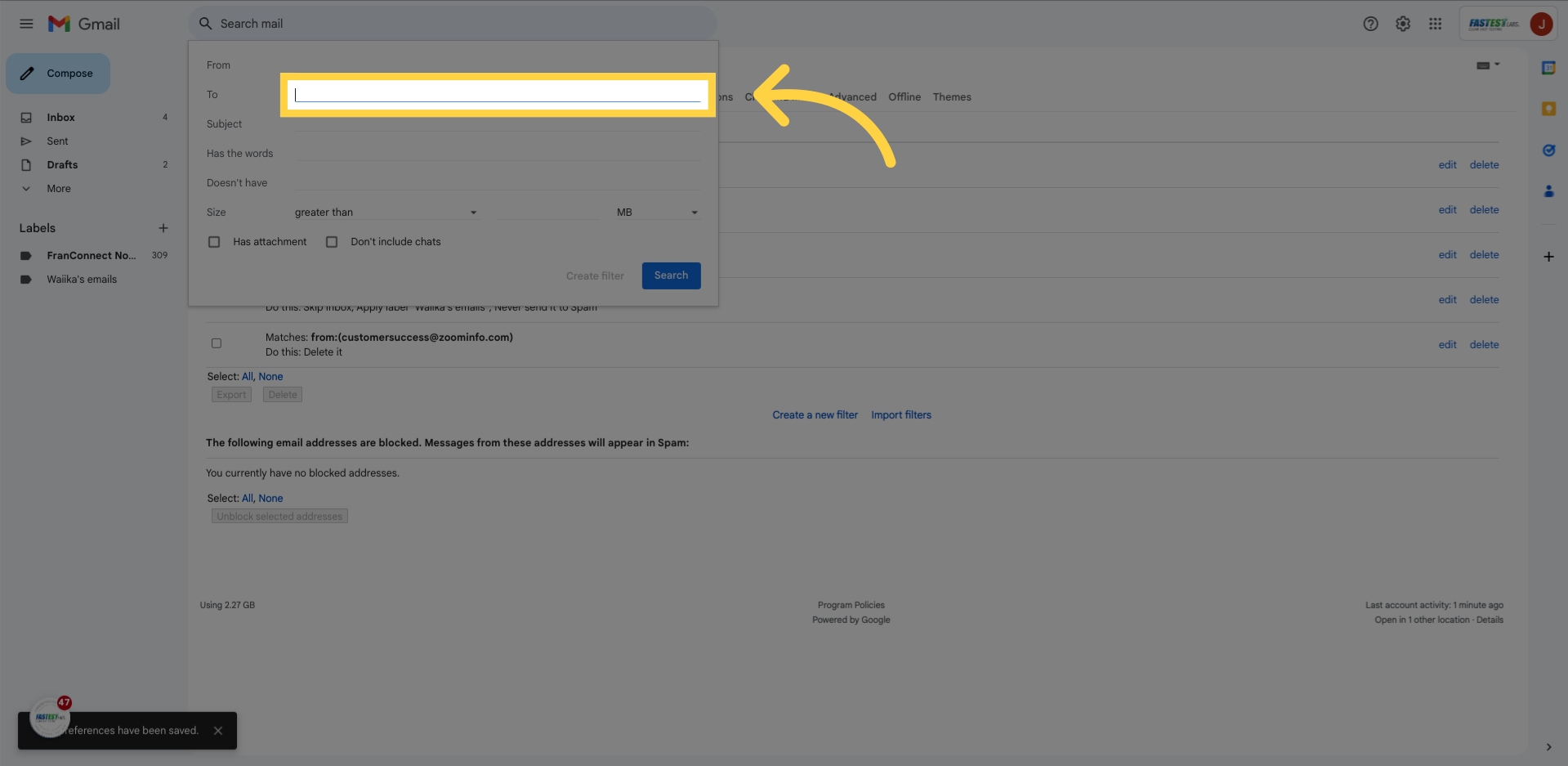
17. Click “Create filter”
Click “Create filter”
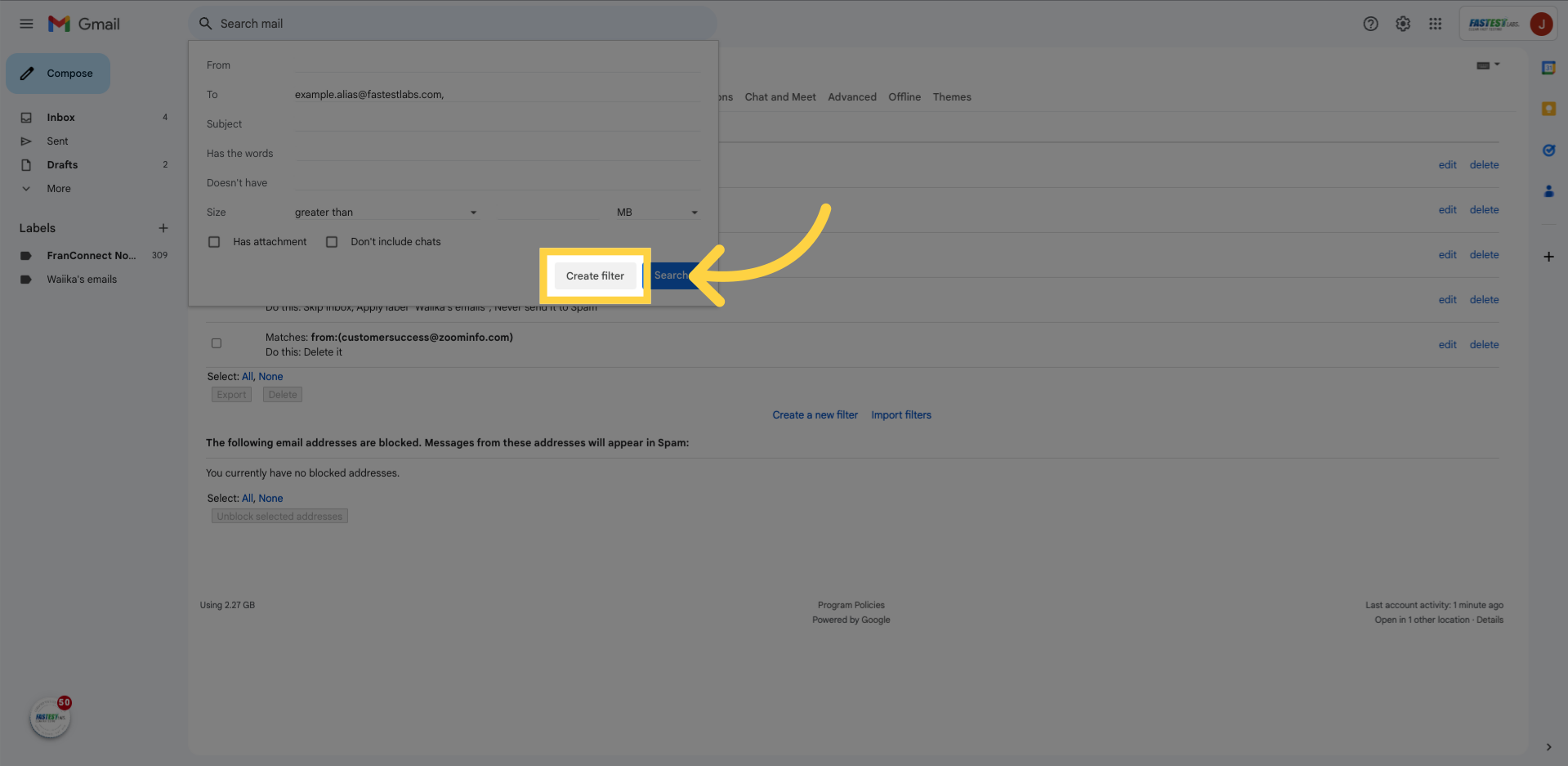
18. Click “Skip the Inbox (Archive it)”
Click “Skip the Inbox (Archive it)”
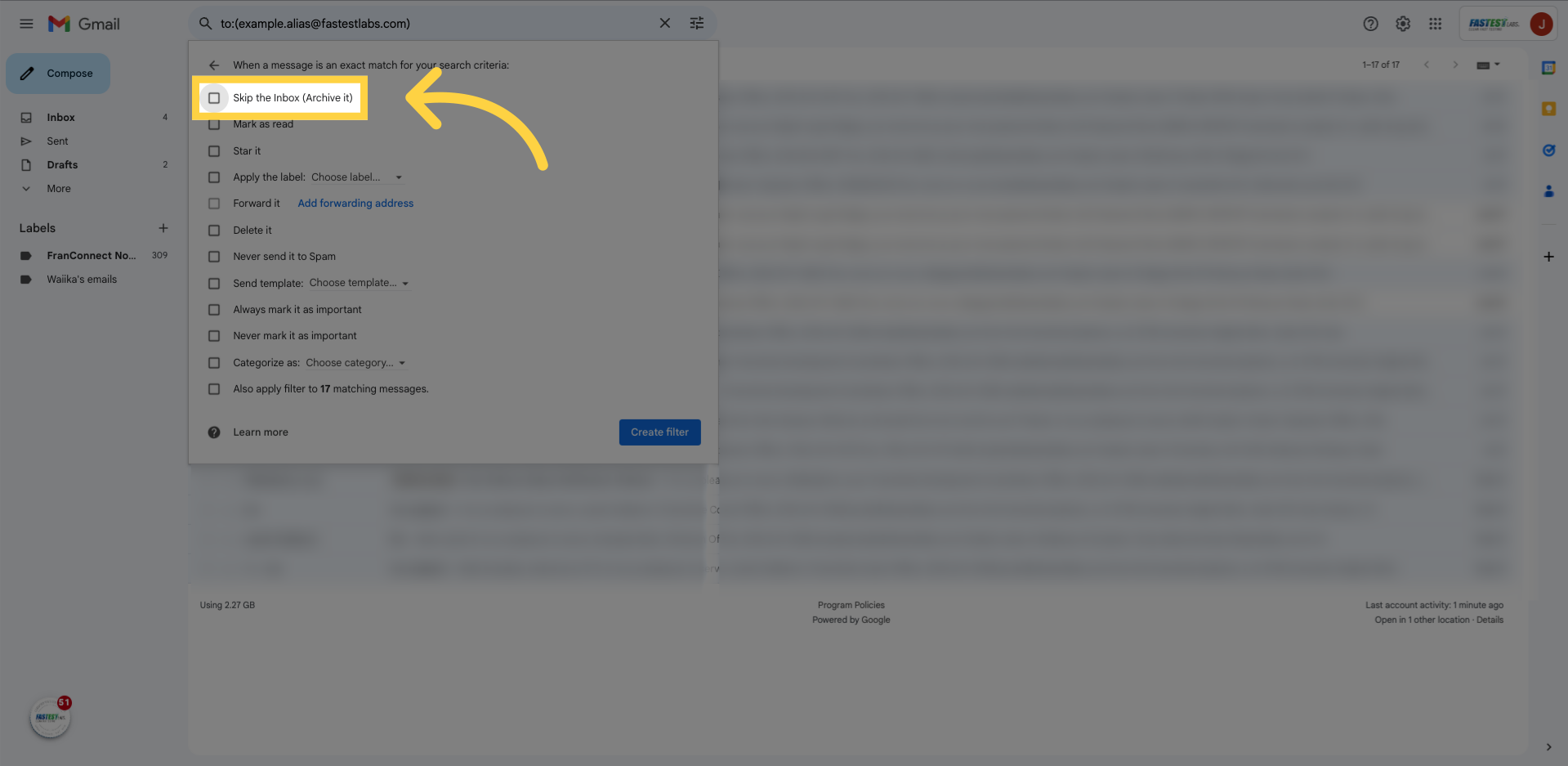
19. Click “Choose label…”
then “Choose label…”
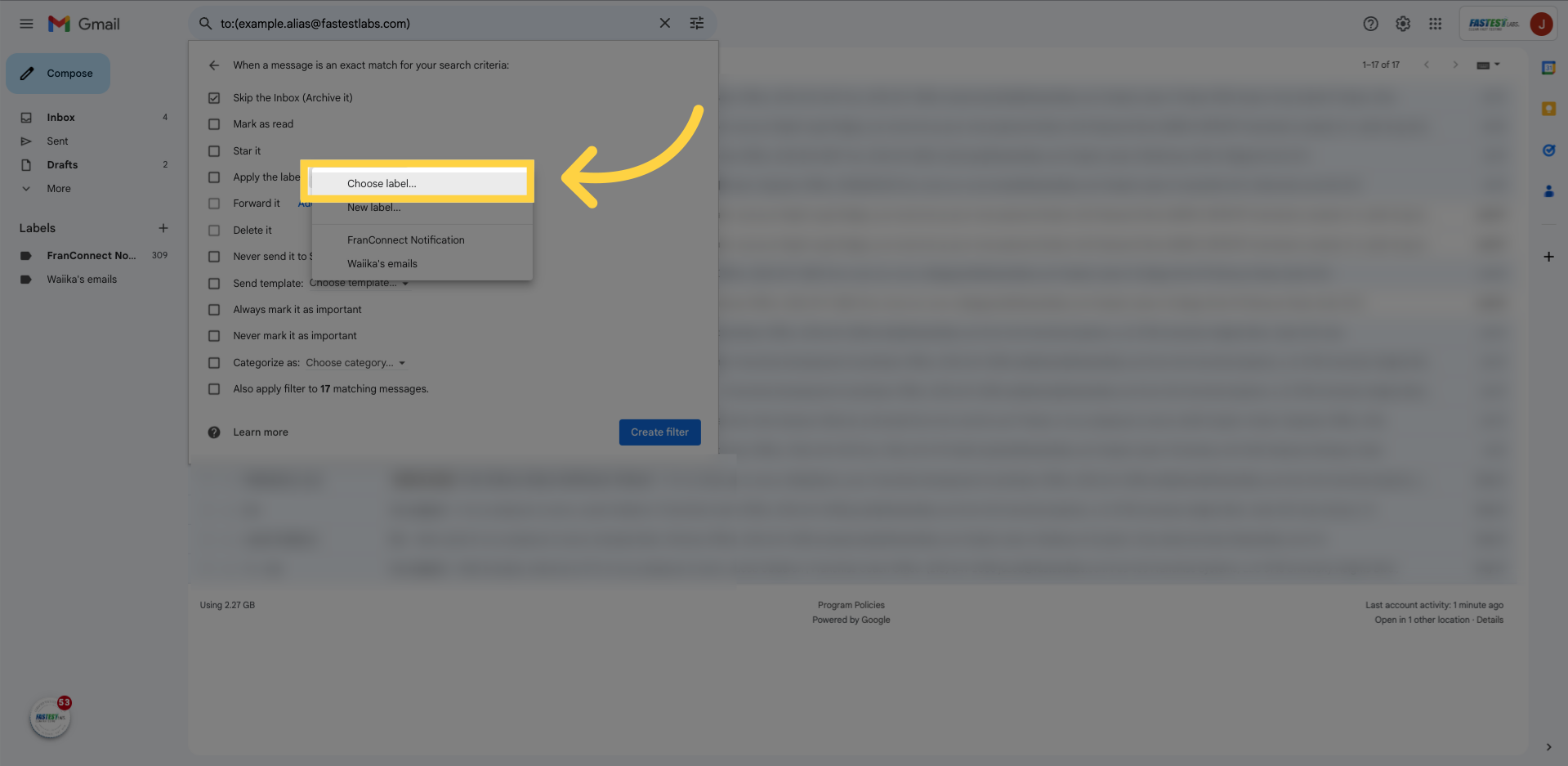
20. Click “New label…”
“New label…”
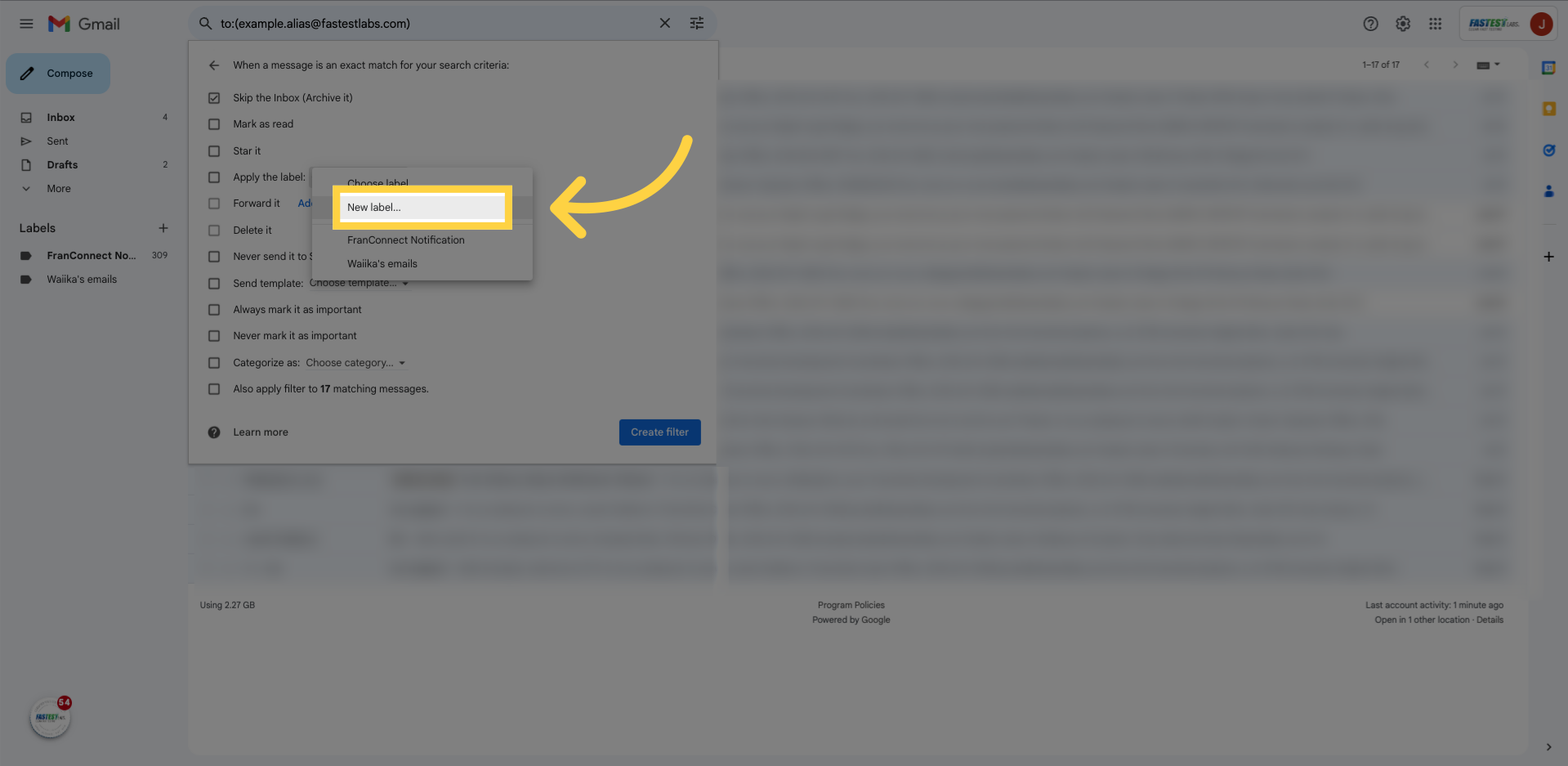
21. Fill “Example Alias”
And put in your employee’s first and last name!
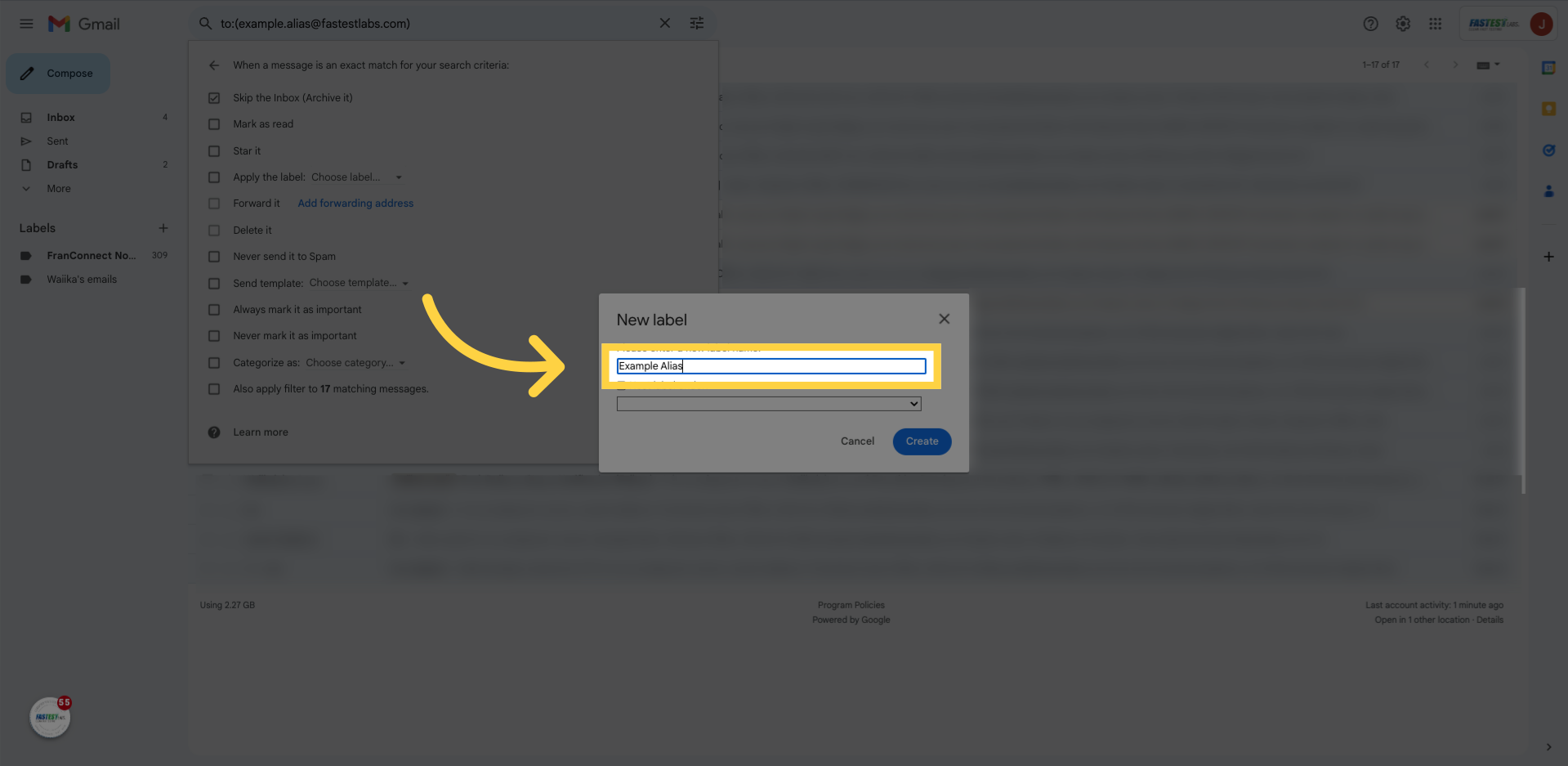
22. Click “Create”
“Create”
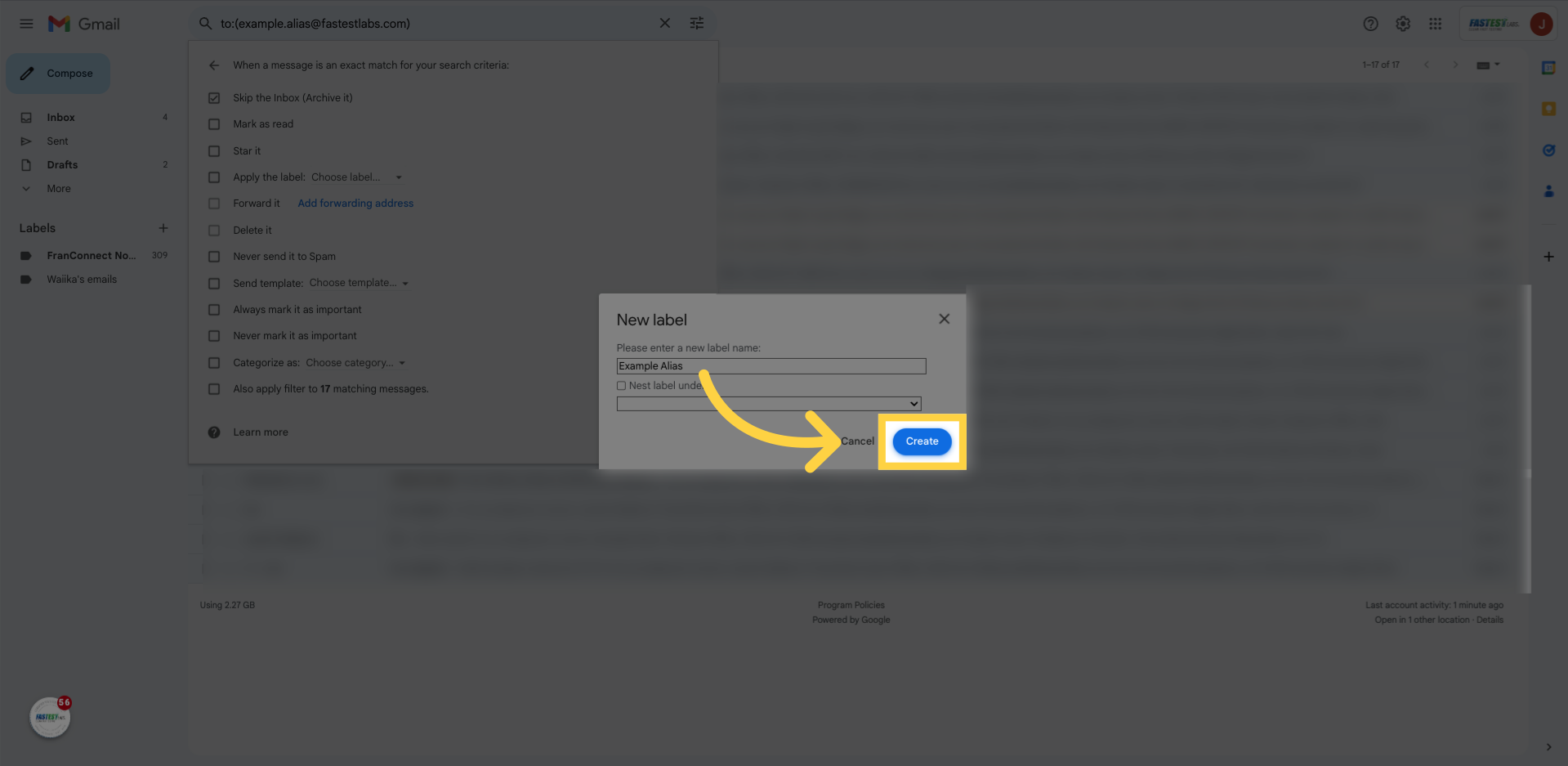
23. Label Here
NOTE: If done correctly, your employee will now have a “folder” with filters added to ensure messages will go directly to them!
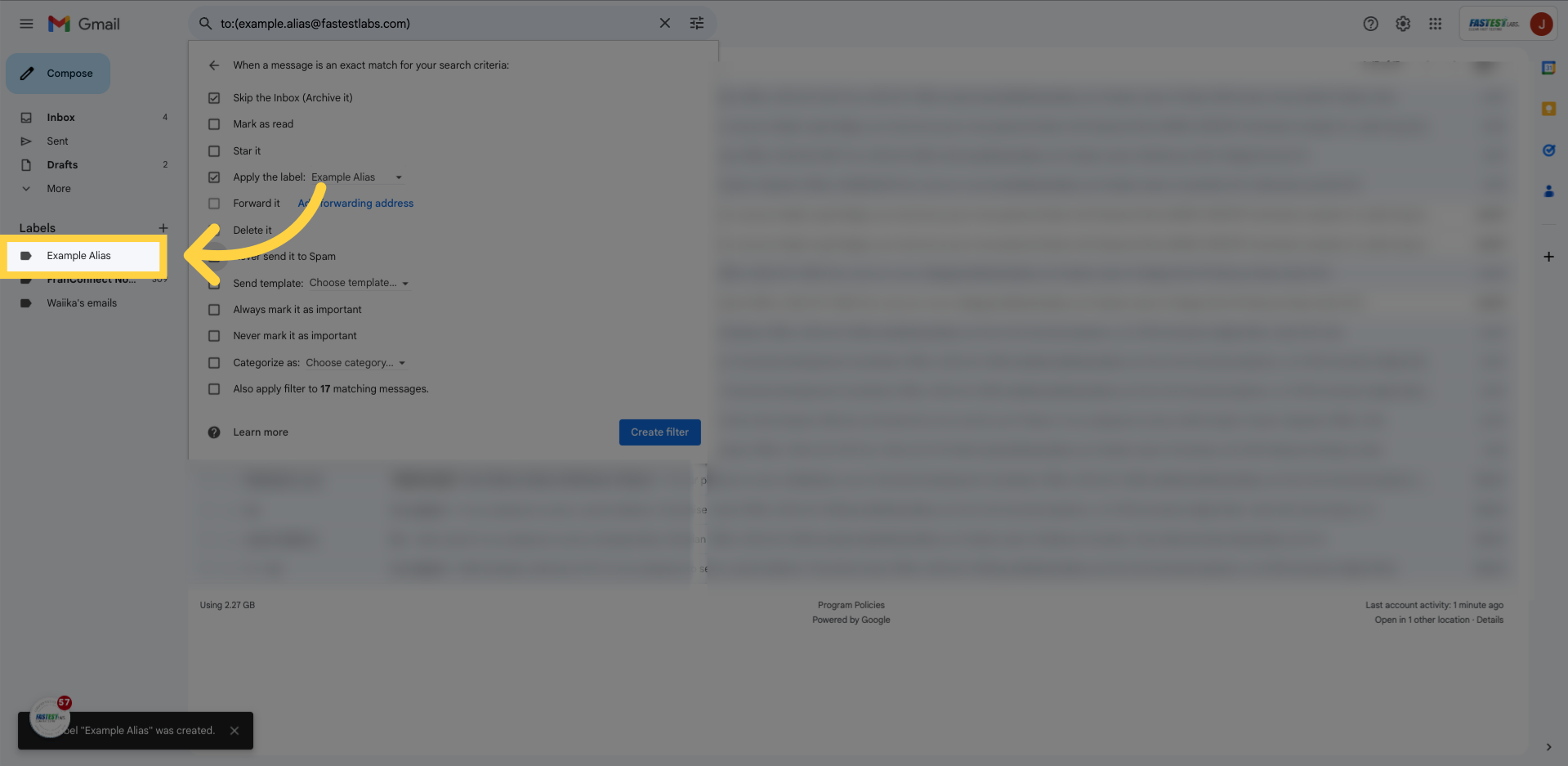
24. Click “Never send it to Spam”
Click “Never send it to Spam”
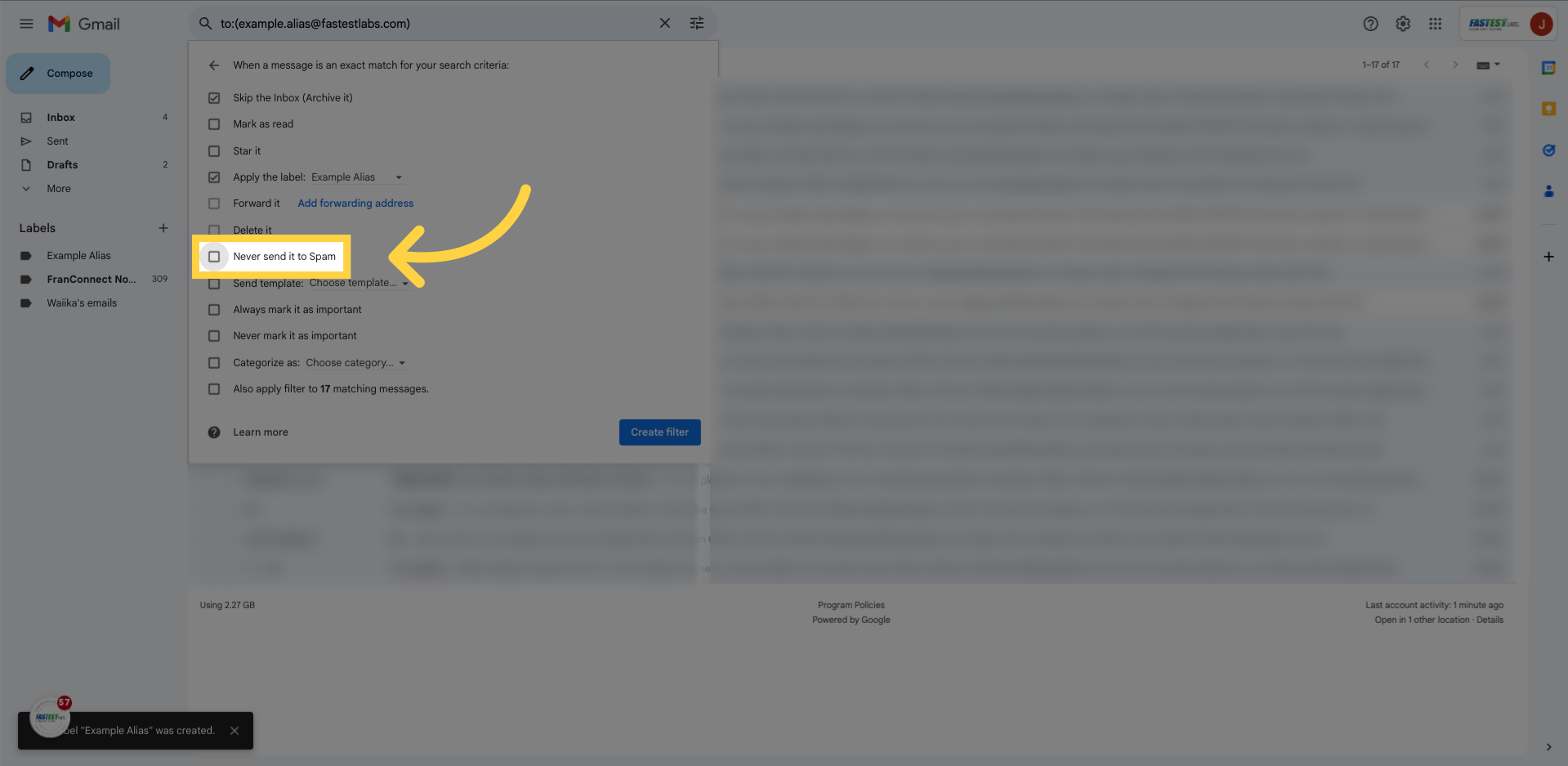
25. Click “Create filter”
And finally, “Create filter”
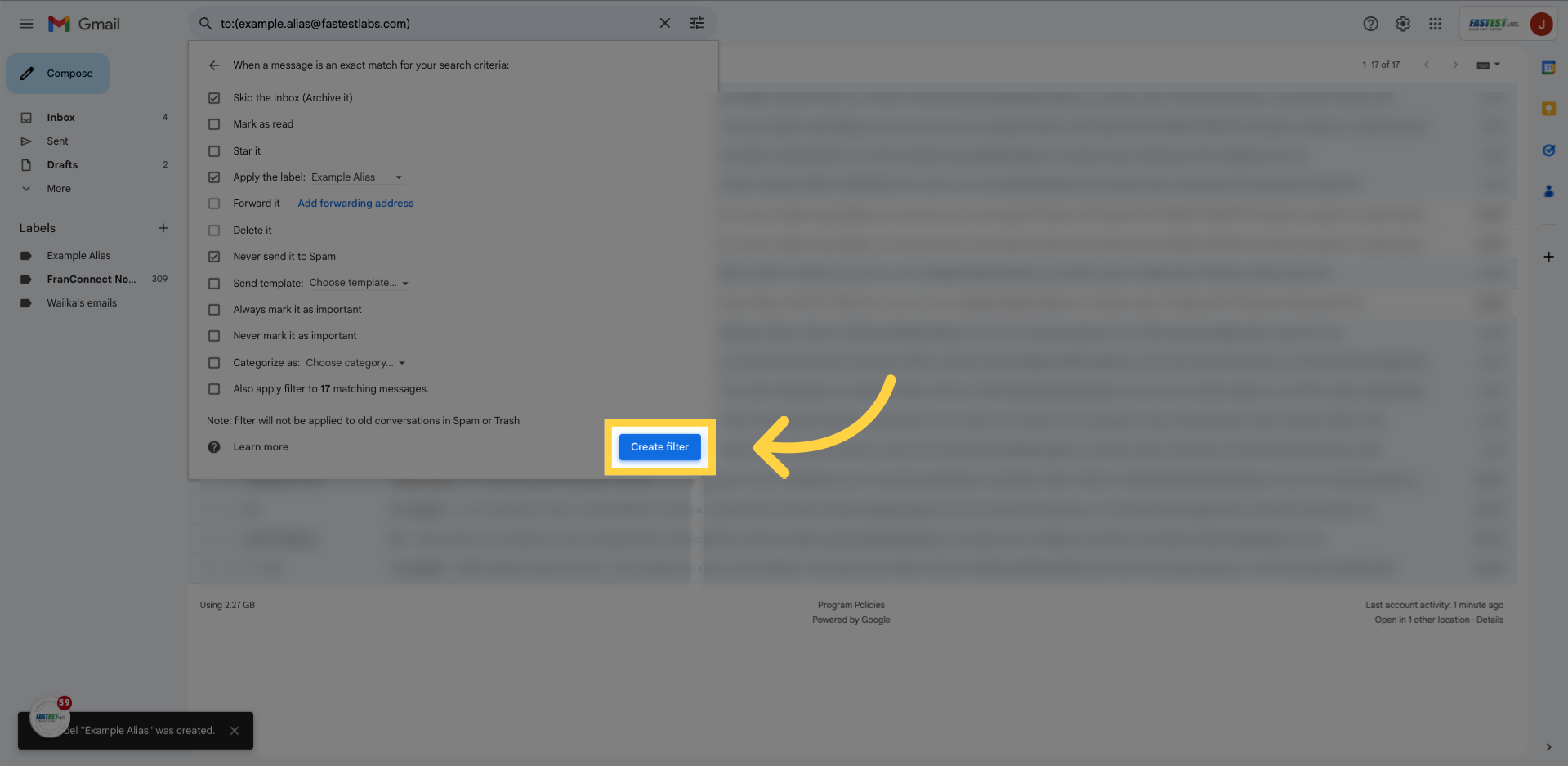
26. Click “General”
We’re almost done! Last thing we will do is create a signature block for your employee. To do this, go into the “General” Tab!

27. Click “Create new”
Scroll down until you see the “Signature” setting.
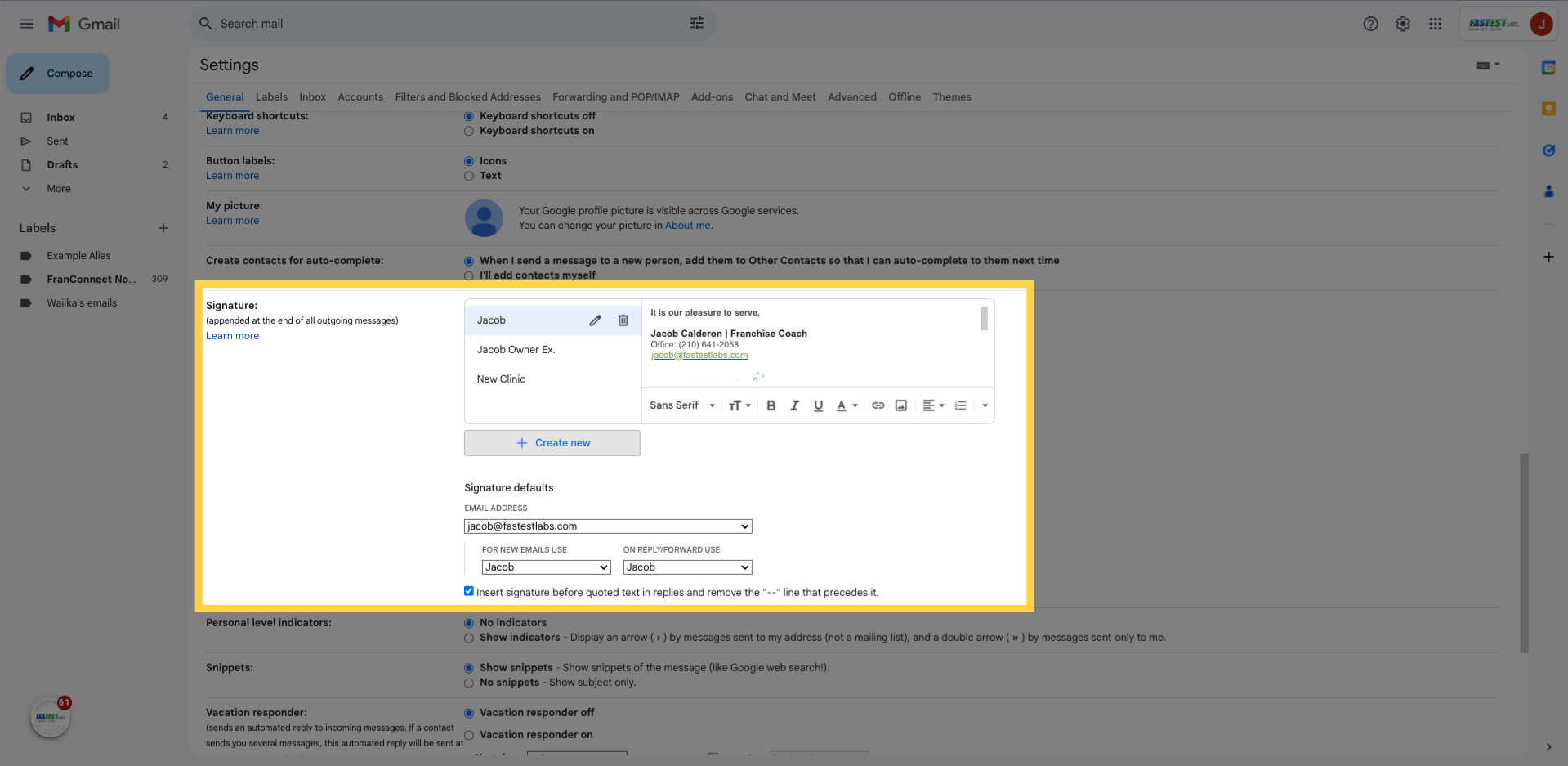
28. Click “Create new”
Click “Create new”
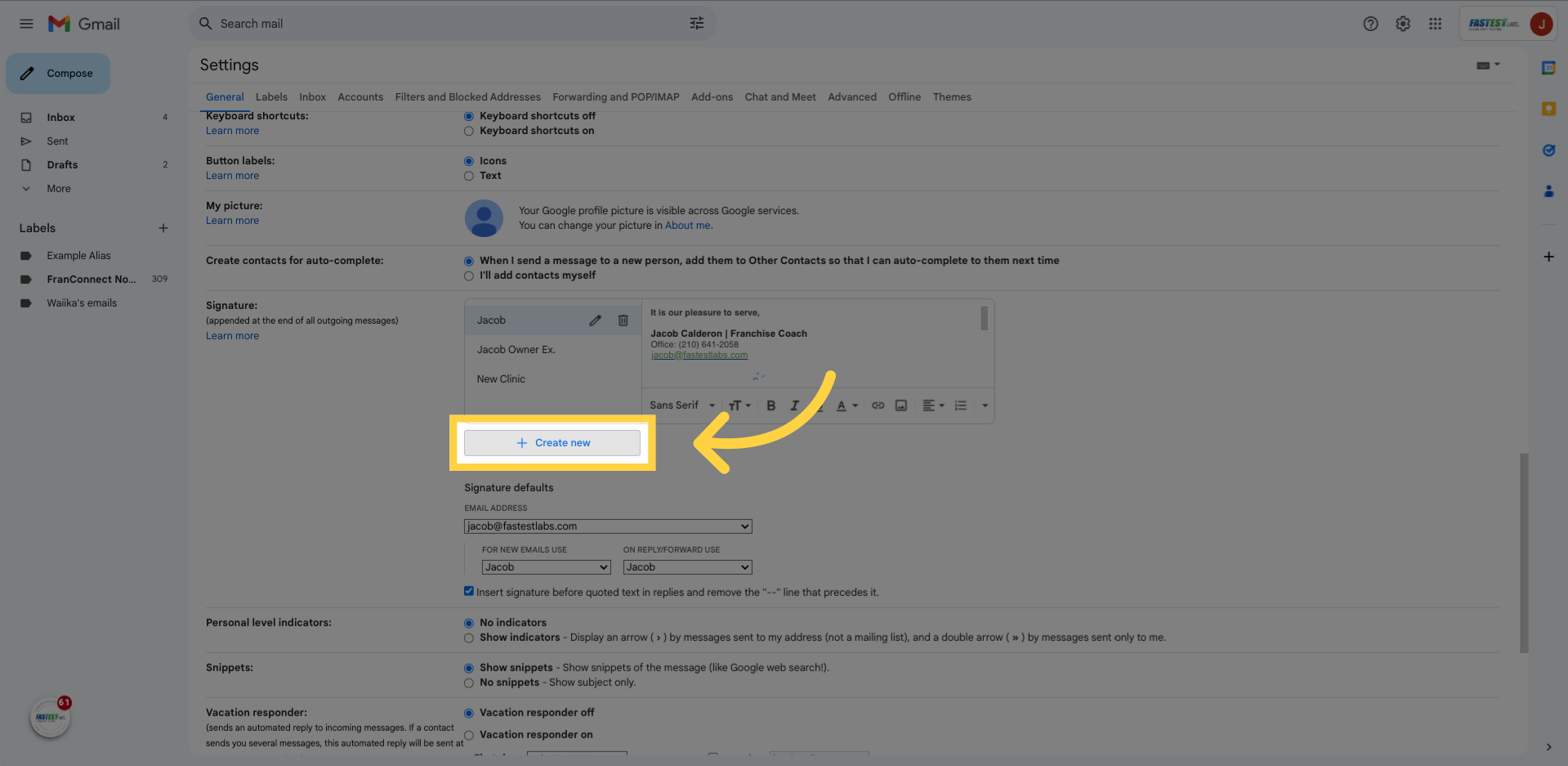
29. Fill employee’s name
Name the new signature to reflect the first and last name of your employee.
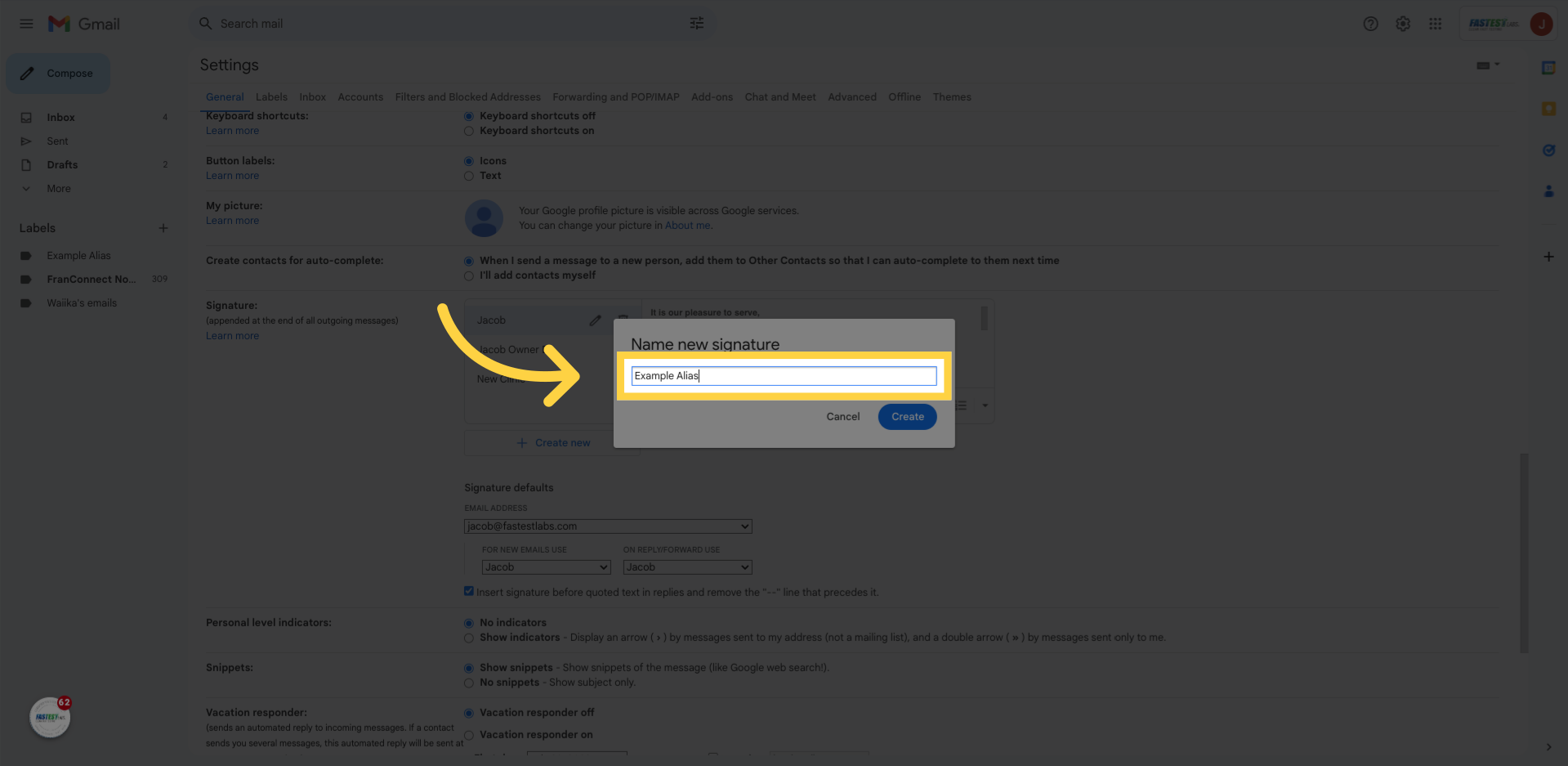
30. Click “Create”
Click “Create”
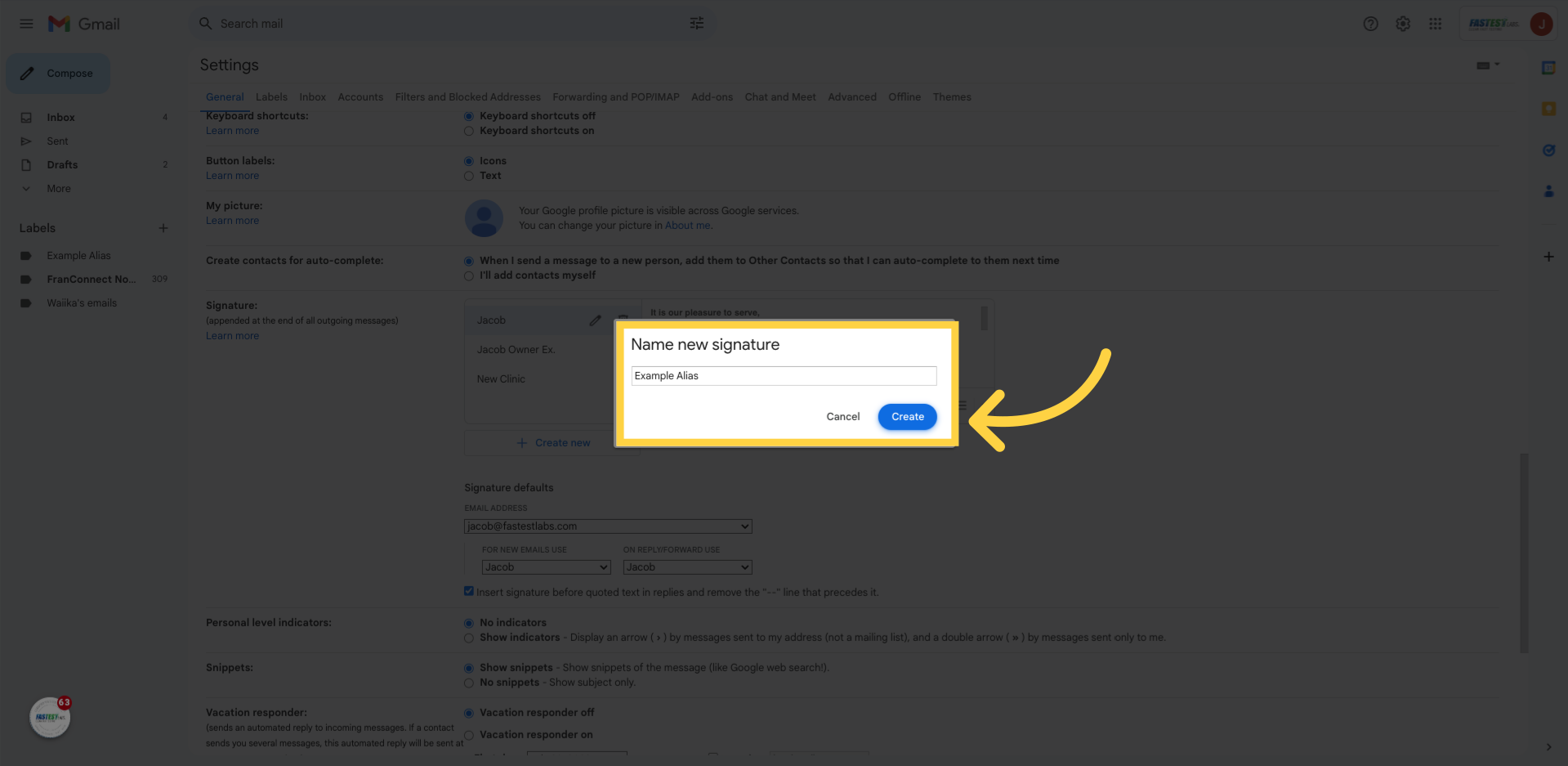
31. Click “Jacob”
Notice how “Example Alias’s” signature block is left blank. To solve this, simply click on another employee’s existing signature block
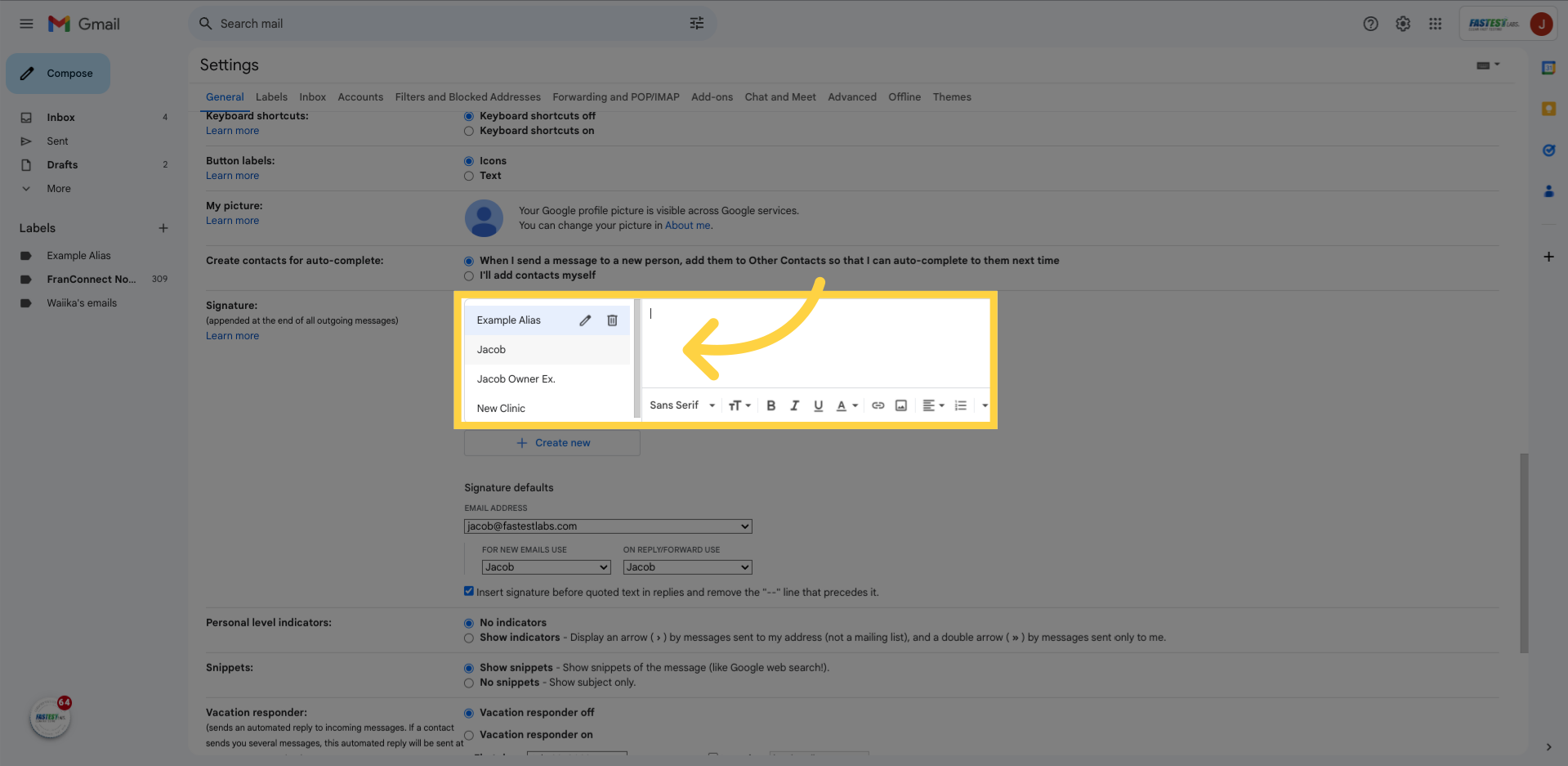
32. Press “Ctrl+A, Ctrl+C”
In succession click the following: Control a; Control C
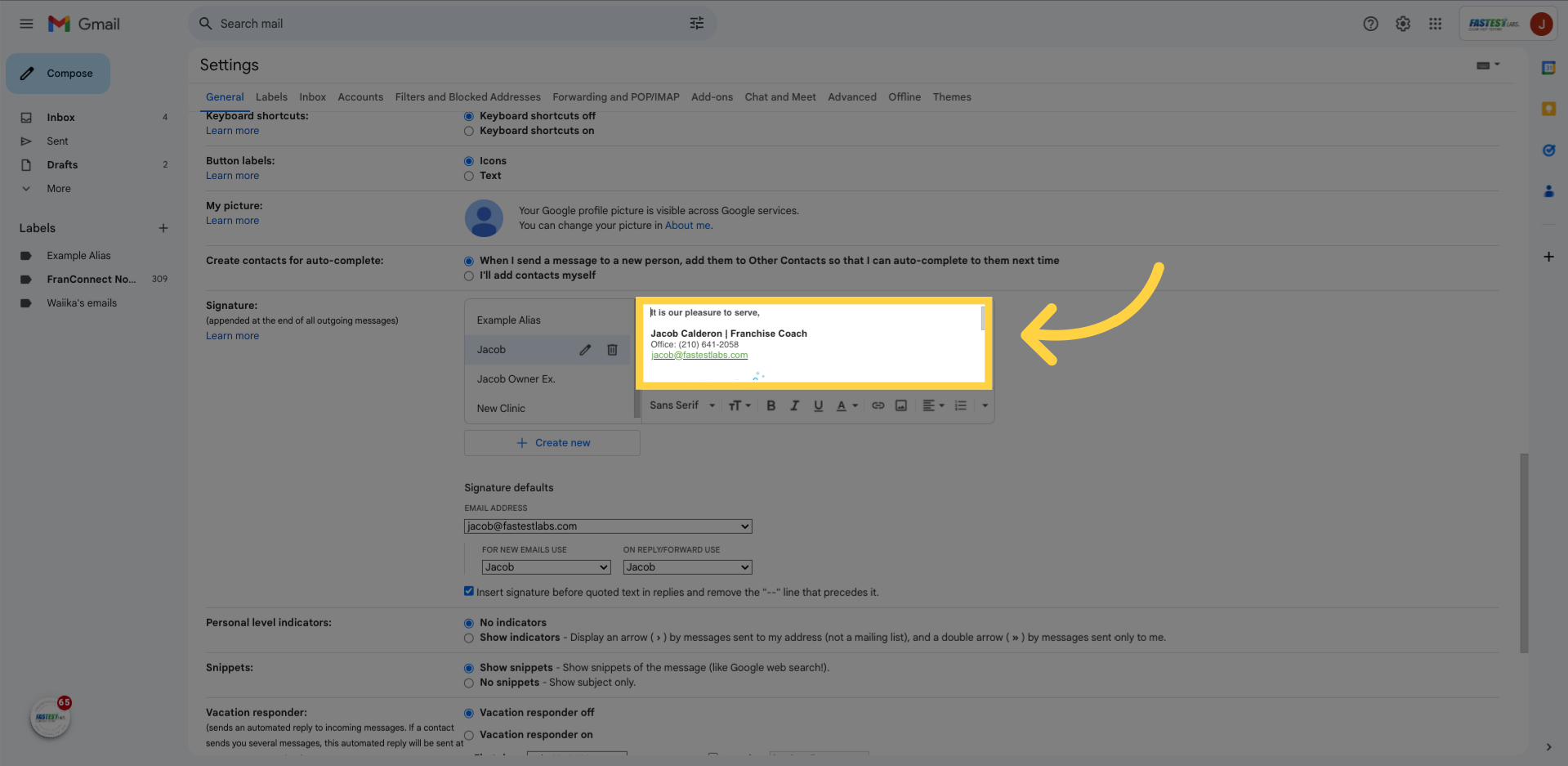
33. Click “Ctrl+V”
Click back to “Example Alias” and press Control V
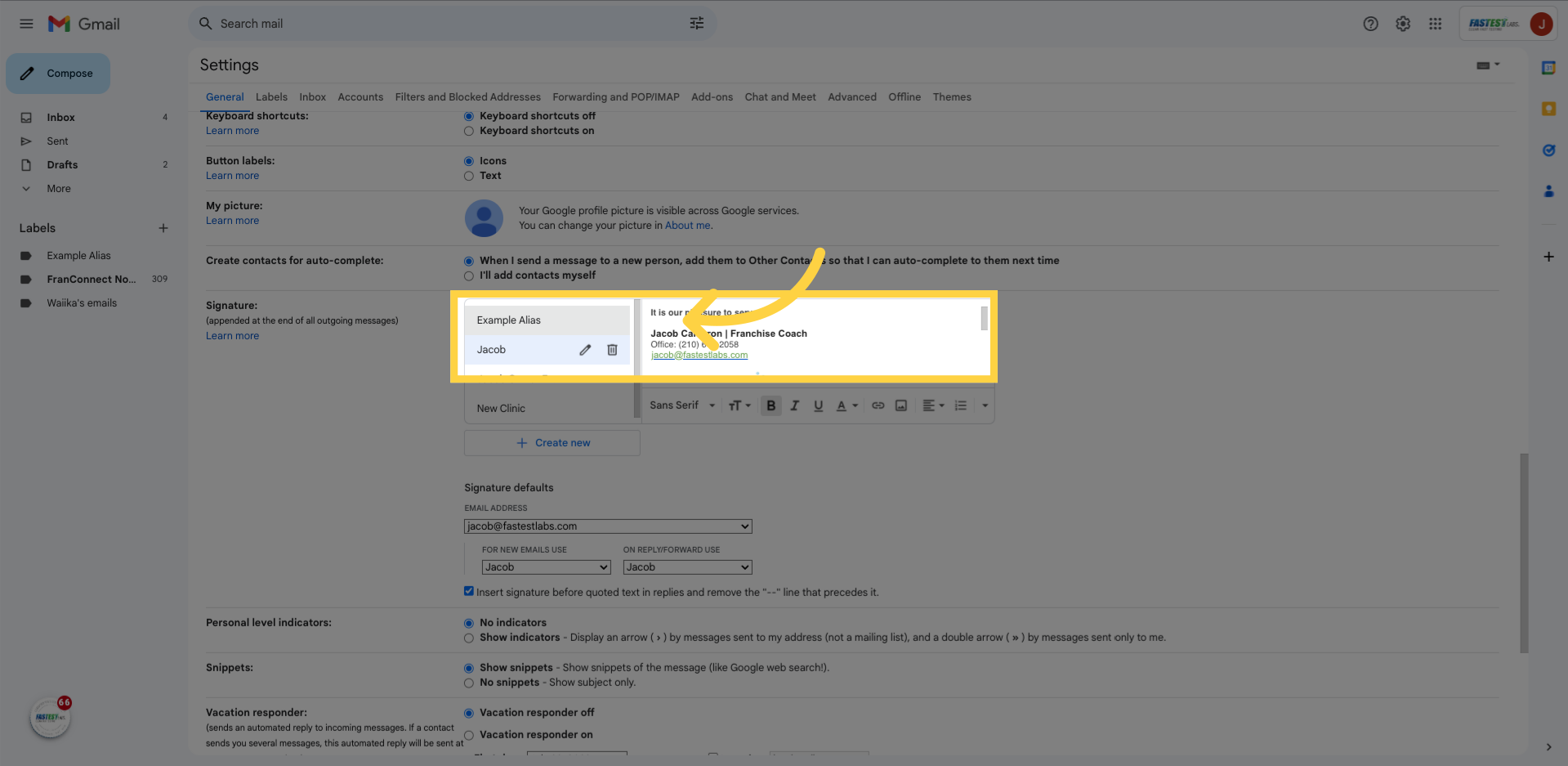
34. Fill “It is our pleasure to serve,Jacob Calderon | Franchise CoachOffice: (210) 641-2058 jacob@fastestlabs.comFas-Tes Franchise Systems, LLC5718 University Heights Blvd., Suite 105 | San Antonio, TX…”
Make sure to change all of employee’s information to reflect “Example Alias’s”
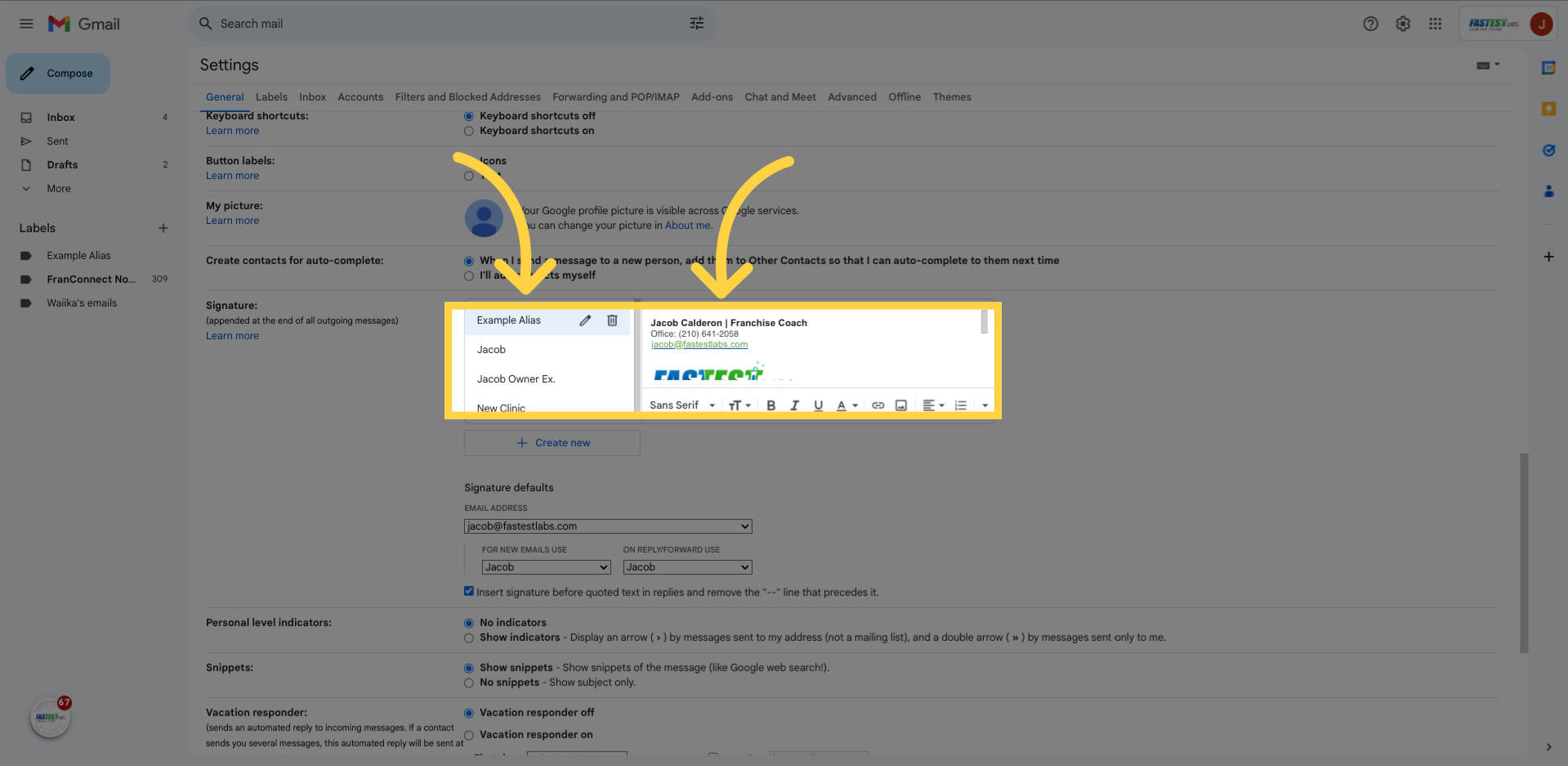
35. Click “Jacob Calderon | Franchise Coach”
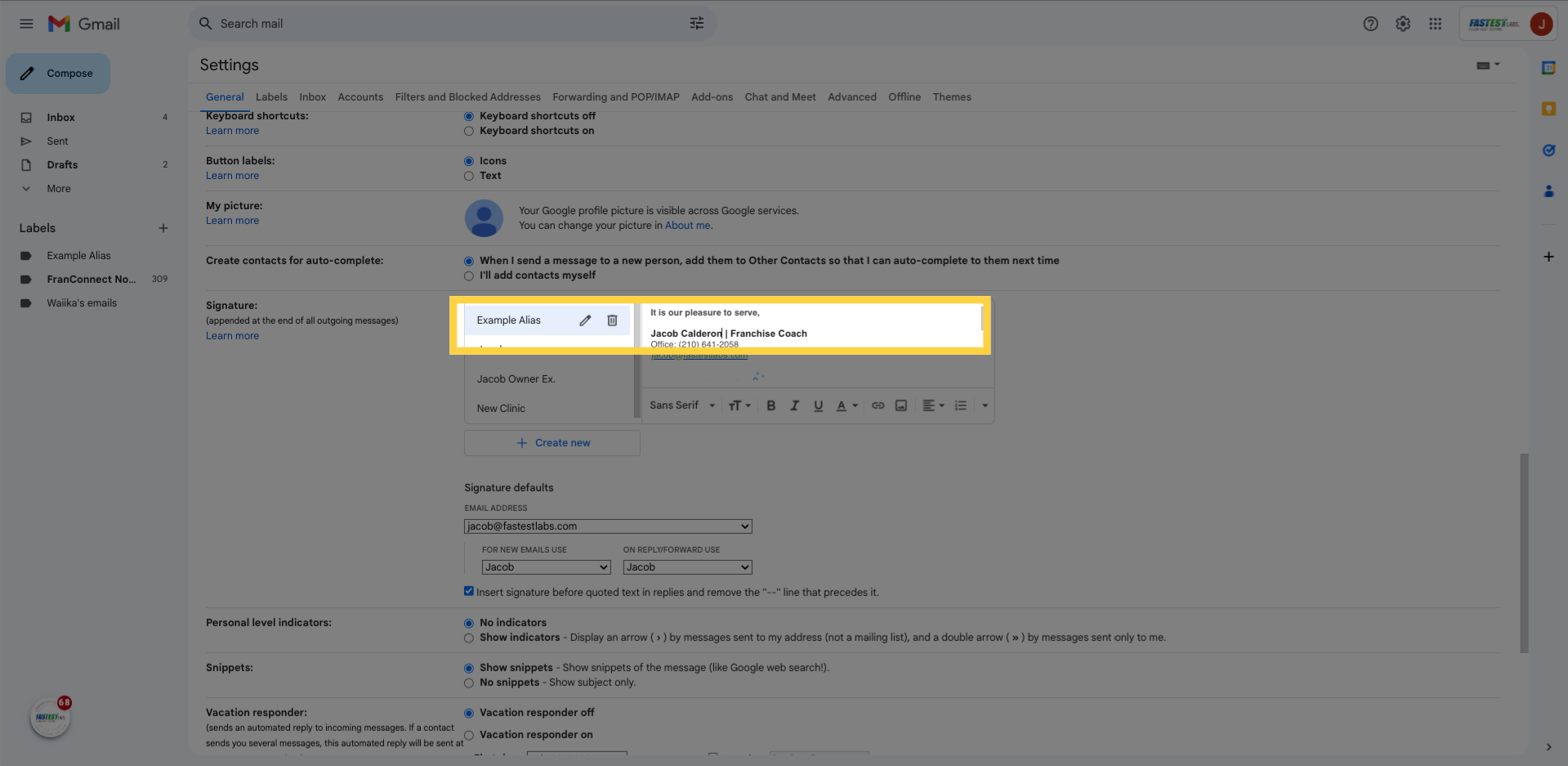
36. Fill “It is our pleasure to serve,Example Alias | Clinic TechnicianOffice: (210) 641-2058 jacob@fastestlabs.comFas-Tes Franchise Systems, LLC5718 University Heights Blvd., Suite 105 | San Antonio, TX…”
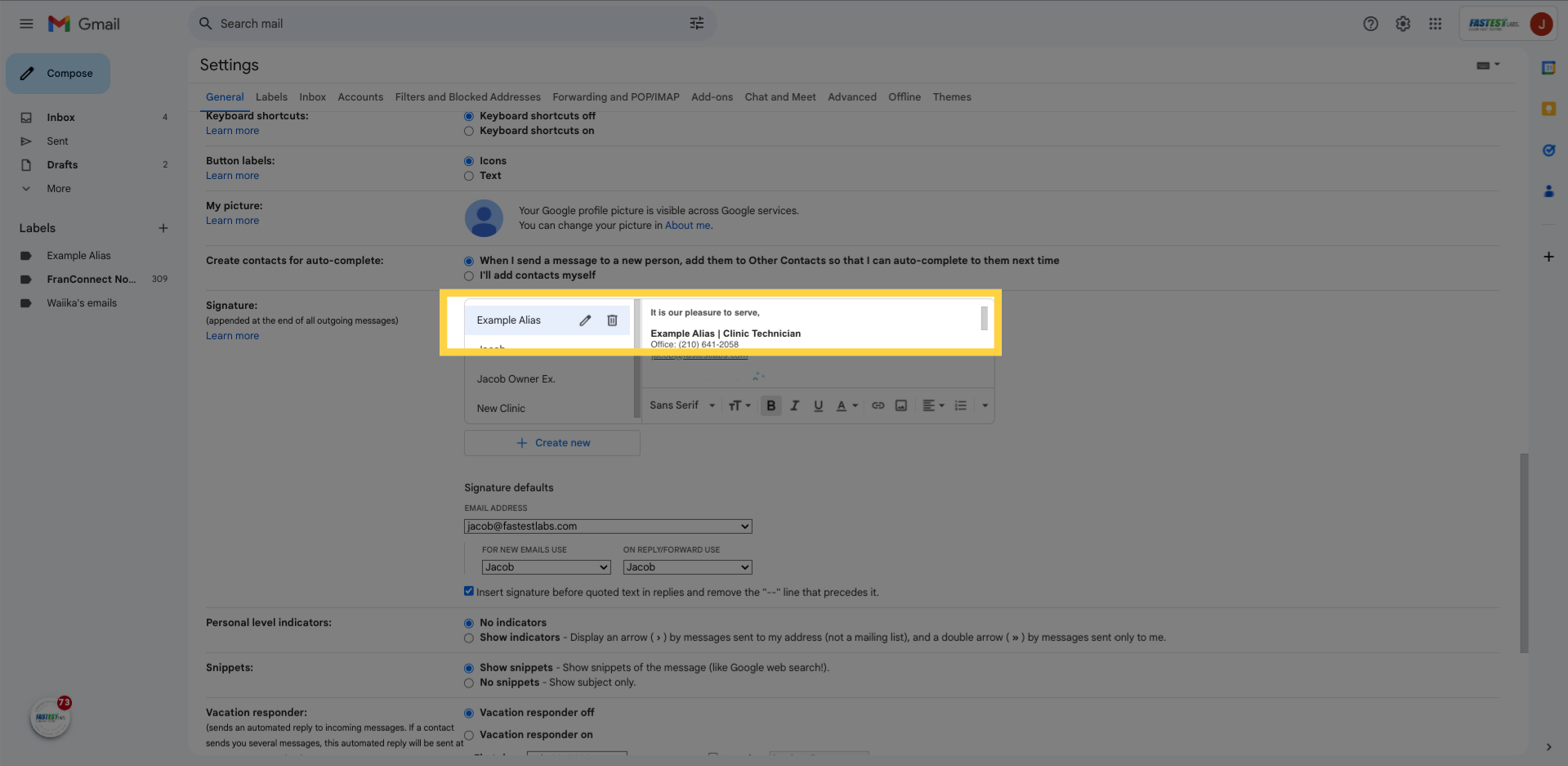
37. Click “jacob@fastestlabs.com”
We will also change the email address; Click on the hyperlink.
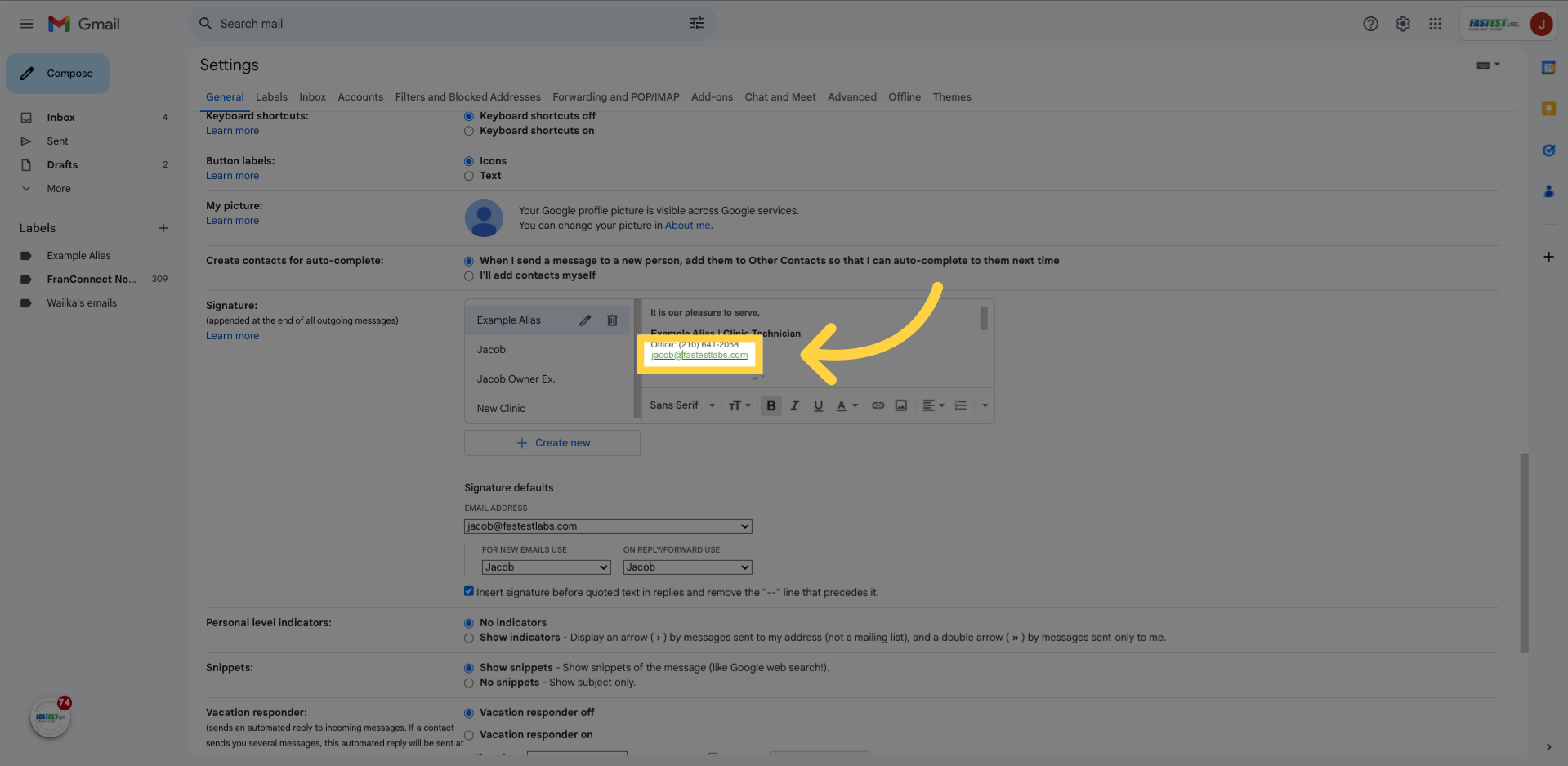
38. Click “Change”
“Change”
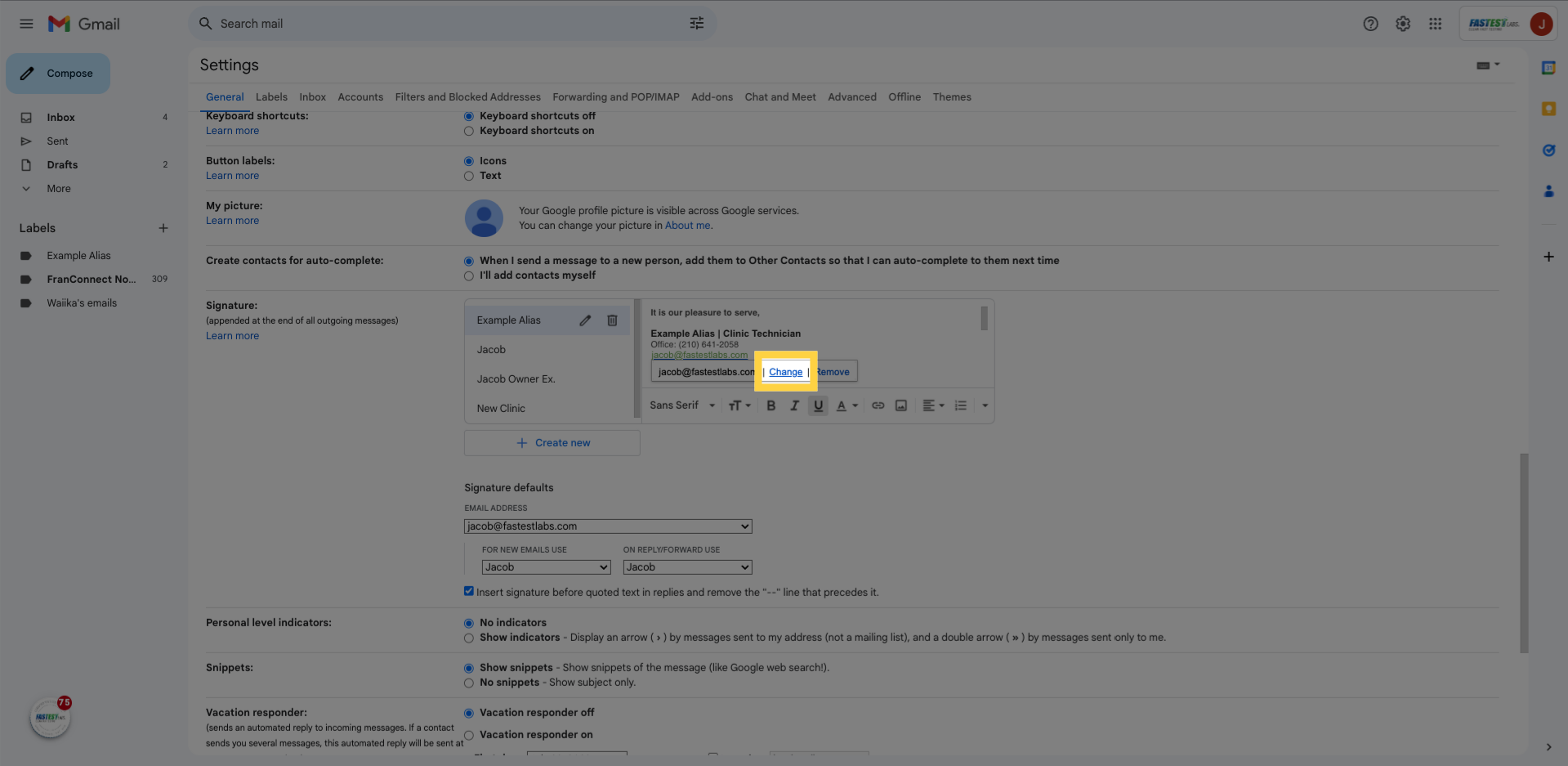
39. Change to “example.alias@fastestlabs.com”
Change to your employees alias email.
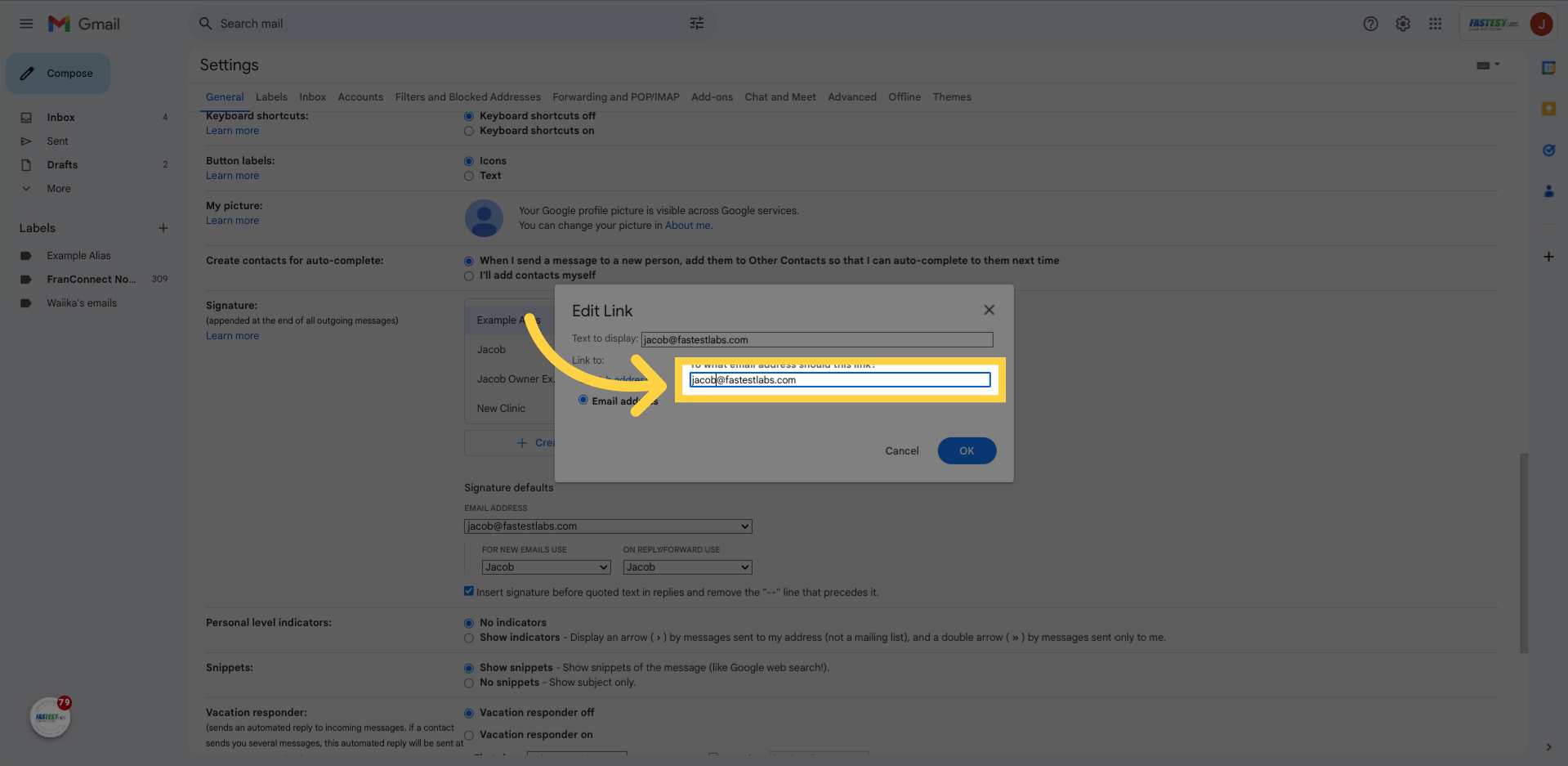
40. Fill “example.alias@fastestlabs.com”

41. Click “OK”
Click “OK”
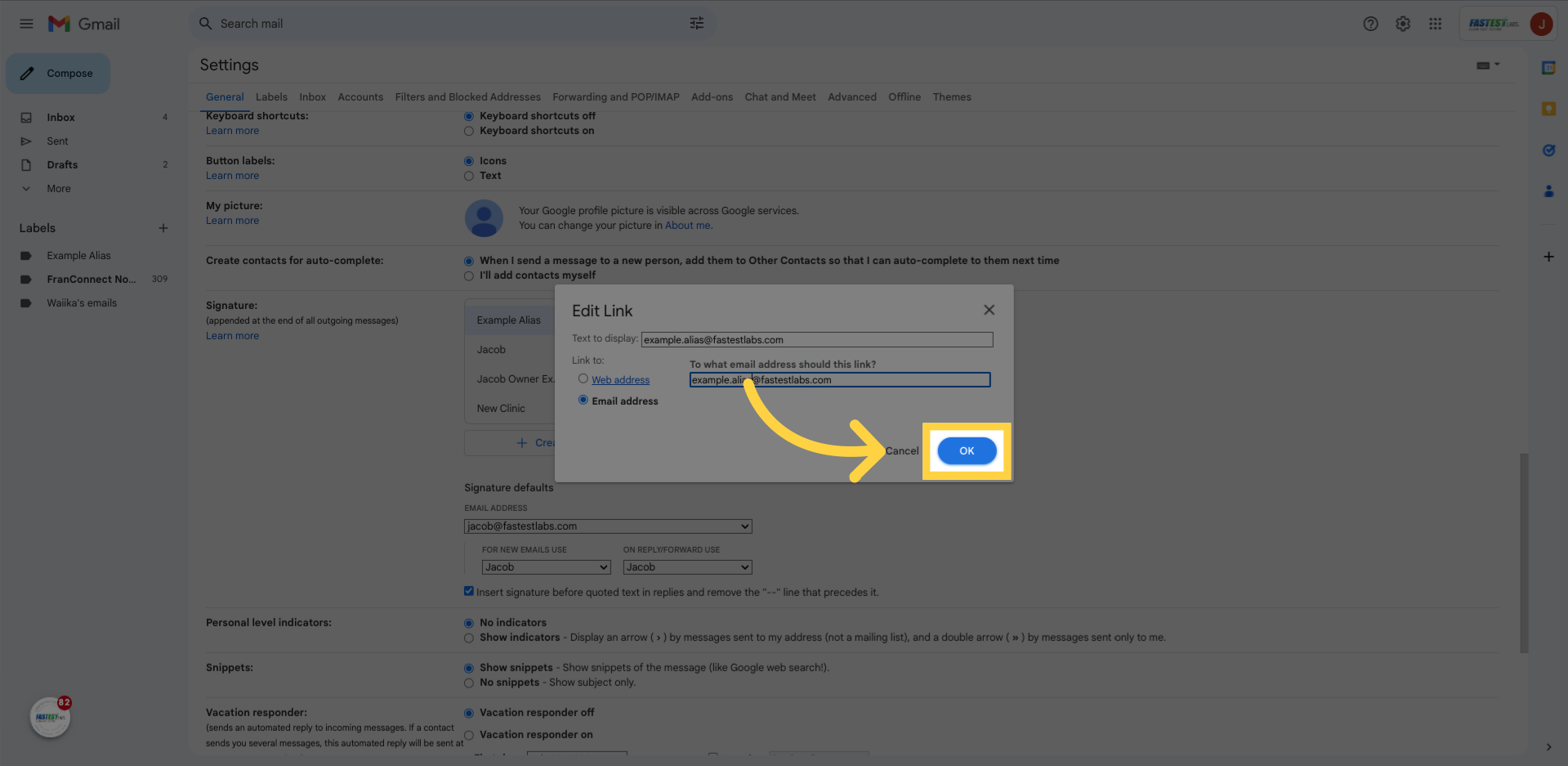
42. Click “jacob@fastestlabs.comexample.alias@fastestlabs.com”
Alter all 3 of these fields to reflect your employees information!
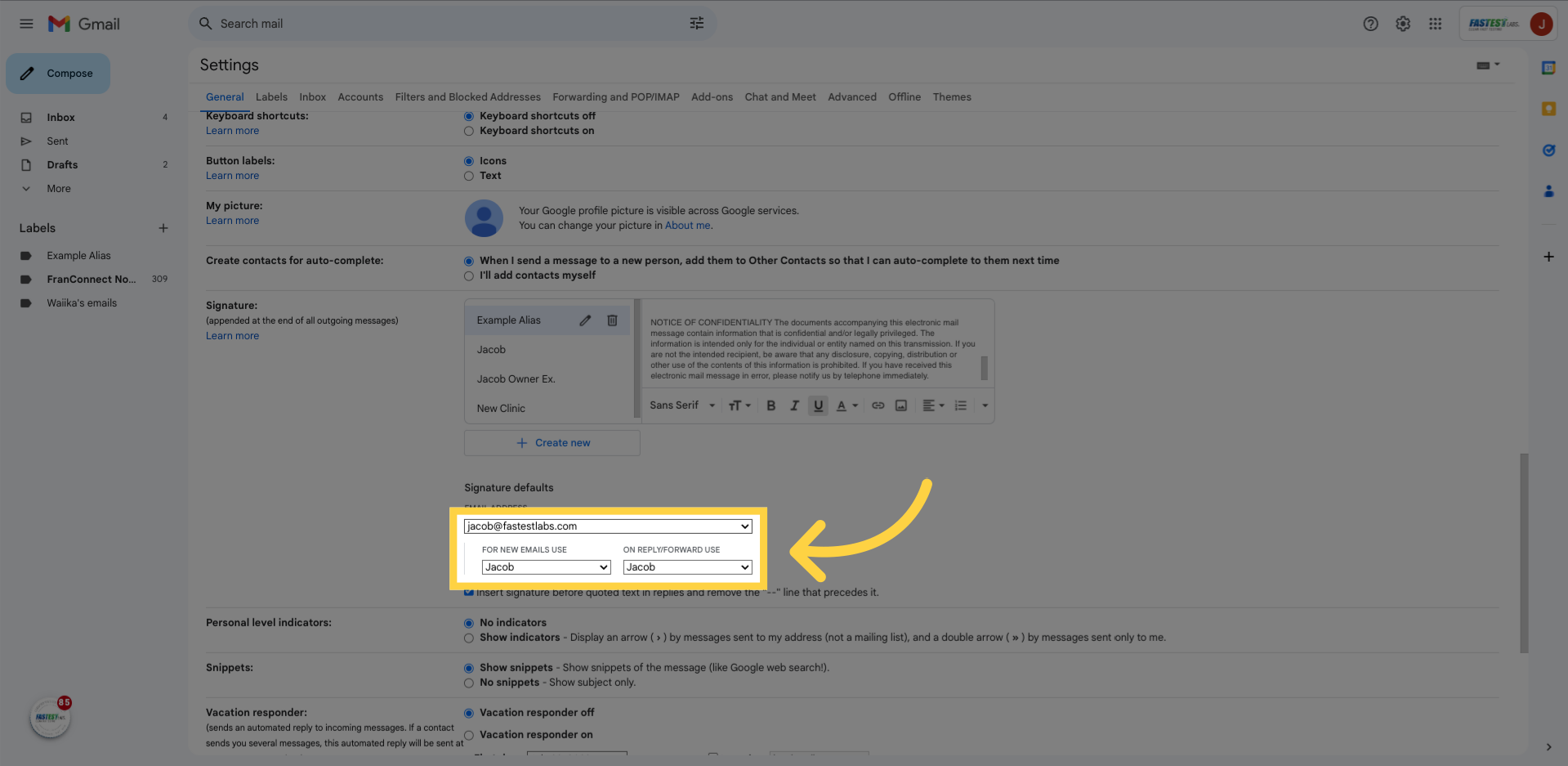
43. Fill “No signatureExample AliasJacobJacob Owner Ex.New Clinic”
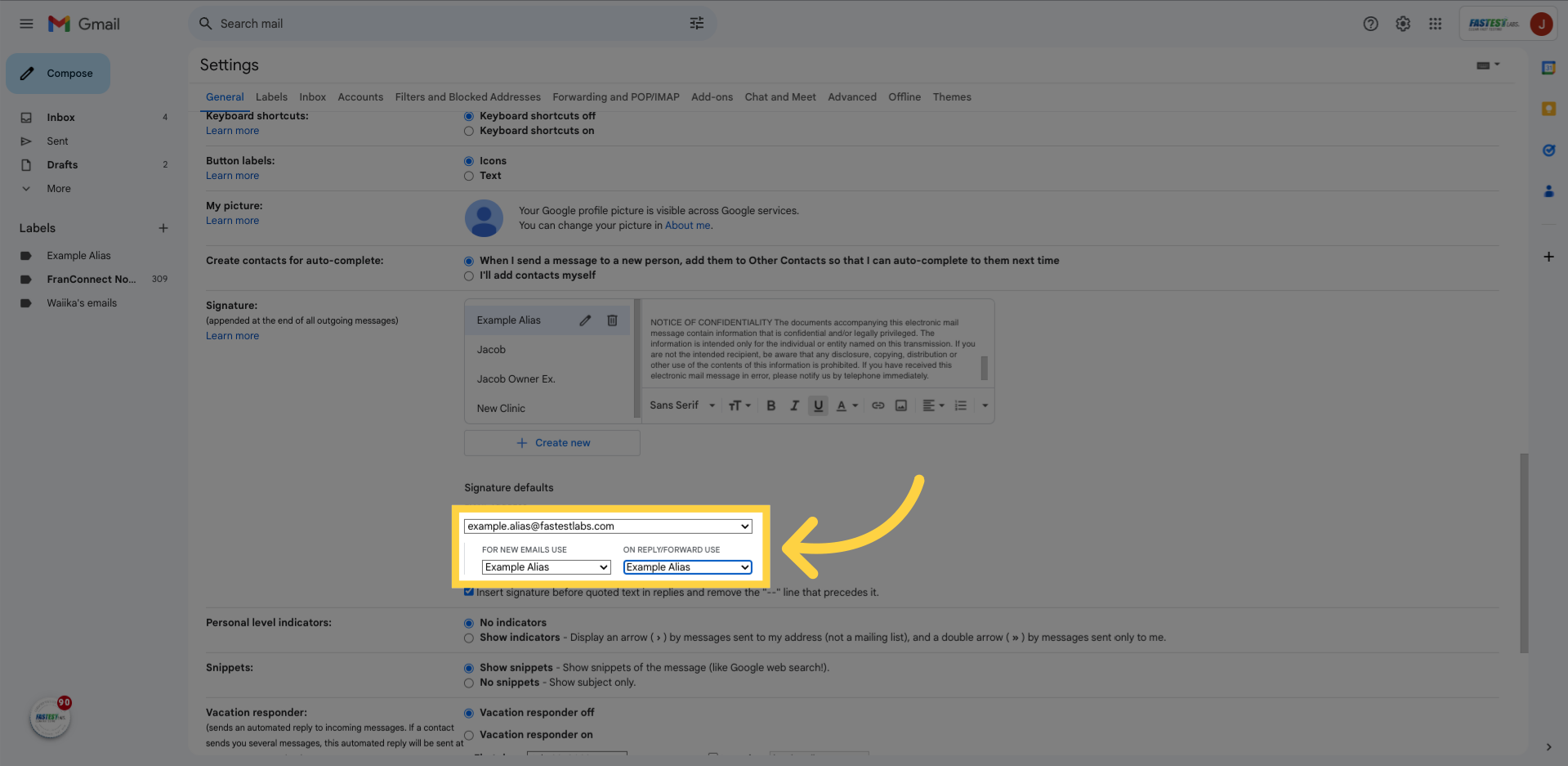
44. Click “Save Changes”
Click “Save Changes”, located at the very bottom center of the “general” tab

45. Click “Example Alias”
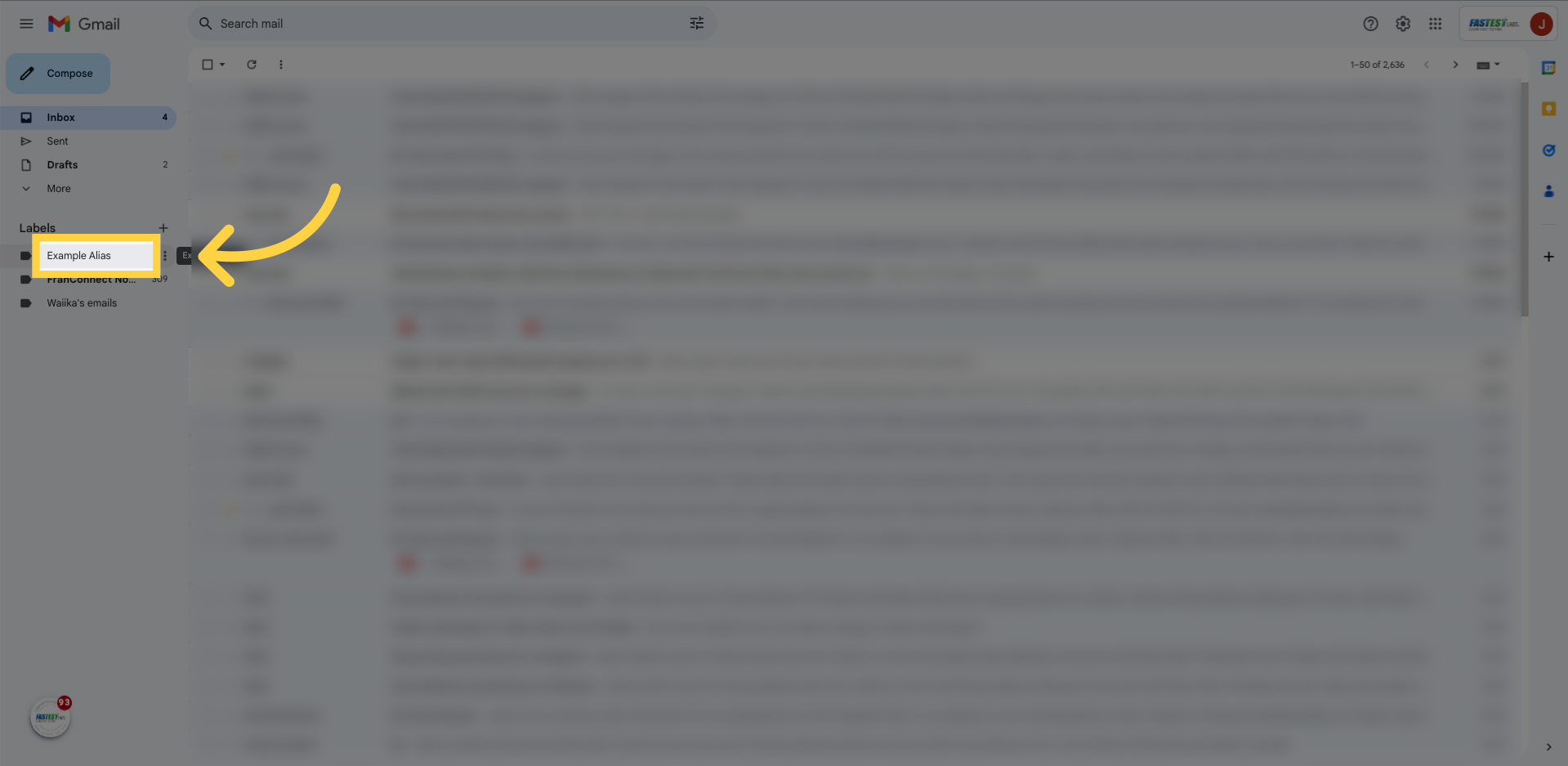
46. Click “- TEST TEST TEST 1 2 3 !!!! It is our pleasure to serve, Robert Garcia | Franchise Support Office: (210) 641-2058 robert@fastestlabs.com Fas-Tes Franchise Systems, LLC Fax: (469) 661-9313 5718…”
Have a fellow employee, or yourself, send example.alias@fastestlabs.com an email. If all goes well, an email should be sent to their own personalized inbox!