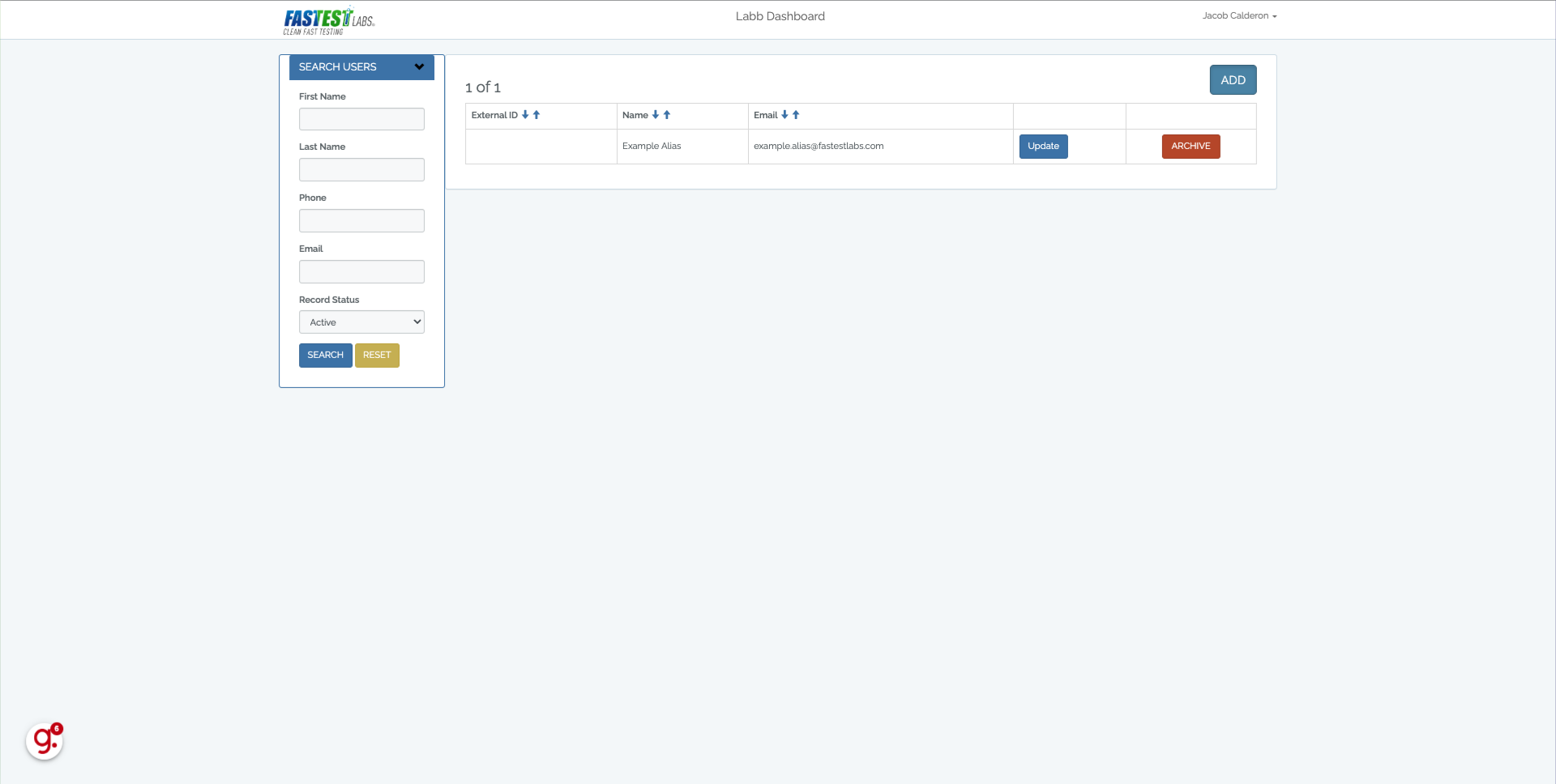-
Lab Fusion
- How do I add a Global Panel?
- What happens if we have an issue printing a shipping label for Lab Fusion, how do we re-print?
- I'm having internet issues. Is there a manual result form for Lab Fusion so that I can keep testing clients?
- On Lab Fusion directions when scanning cup, it says wait 5 minutes. Ops Manual says 4 minutes. Which one is it? Why is it different?
- How do I run a testing report for a certain time period? I want to see collection dates, donor info, and company information.
- How is it different from the other Labb offerings listed online?
- How do I add an organization in Lab Fusion?
- How do I order cups?
- How do I set up auto-ordering?
- How do I set a Result Settings for a Contact?
- Where is the pricing?
- How do I add a Portal User?
- Download button isn't working
- How do I follow up on a confirmation?
- How do I keep track of which Fastest Labs performed collections for my location?
- How do I keep track of which Fastest Labs location I performed collections for?
- If a DER creates passports for their employees, how will I know if the passport has been used?
- What do I do when my tablets will not scan?
- Do you have the manual form for Rapid Saliva testing?
- Does my Multi Unit get a new card reader?
- How to create a Labb Passport
- Data Sheet for Rapid Cups
- Data Sheet for Rapid Oral Fluid
- Show Remaining Articles (8) Collapse Articles
-
General Drug Testing
- Difference in Rapid test vs Lab-Based
- Are Authorization forms necessary with every customer, especially when they come in with DOT form on what to do?
- How do I do an anonymous test?
- Can a client retest a Positive Confirmation rapid test?
- Does Fastest Labs offer Lift Tests?
- Further Testing Process Explanation- Email Template
- How do we handle prenatal testing?
- How do I set up for sweat patch testing?
- Do we still do Gender Reveal testing?
- Is there an onsite checklist list?
- Lead Testing
- What lab do I use?
- OPI vs MOP/MOR
- Understanding Drug Classes and Metabolites
- Sports Steroid Panels
-
Lab Based
-
Formfox
-
DNA
-
DOT
-
- Applicability to part 382 student drivers and driver training schools
- Are student drivers required to obtain a CDL in order to operate CMV training vehicles provided by the school?
- Are student drivers subject to the return to duty process after a non-negative test or refusal?
- Are students training to be commercial motor vehicle drivers subject to drug and alcohol testing?
- Is a driving school responsible for its students’ compliance with testing regulations?
- Section § 382.103: Applicability
- What is the driving school’s responsibility for drug and alcohol testing?
- When is a truck driving school required to conduct DOT-regulated testing?
- Where do I get my DOT policies and procedures from?
- What is Sub-Account form used for? How do we get it?
- When to do a "single" collection vs "split"? It is an option on all the CCF forms!
- How do you alter a chain of custody (COC)?
- Do you have to email AND fax the chain of custody (COC) to the MRO?
- For DOT Reasonable Suspicion Training is that something we can do for our clients or do we have to go through Compliance Systems for?
- Can I accept a valid copy of a CDL license?
- Clearinghouse Registration on Updating the Student Driver Role
- FMCSA Clearinghouse Guidance on Student Driver Registration
- DOT Split-Specimen (“B-Bottle”) Testing Protocol
- Clearinghouse
-
Oral Fluid
-
Rapid Hair
-
Vendors
-
General
- How much do I charge for onsites?
- Fastest Labs Logos
- Fastest Labs Vector Logos
- What does it mean when I receive this message in PandaDoc (You can generate 14 more document from forms. Contact your admin about an increase.)
- What do we do if we have an issue collecting payment from another Fastest Labs?
- Do I need any special applications when buying a new computer for the office?
- Are our labs SAMHSA certified?
- Are there documents with the phrasing to use when someone has a non negative test?
- Inter office Pricing
- How do I set up I3Screen MRO for my expertox account
- Support Channel Contacts
- Core Competencies
- Audit by the DOT here is what you need to prep…
-
Attorney
-
Employee Set-Up/Training
-
- Preparing for the Onsite (Rapid Collections)
- On-site Testing Procedure Guide( rapid with tablet)
- Onsite Rapid Testing (No Tablet)
- DOT Onsite Urine Collection Field Guide
- Rapid Collection (Labb Passport)
- Rapid Collection (Authorization Form)
- Rapid Collection for Another Fastest Labs (Using Labb Passport)
- Rapid Collection for Another Fastest Labs (Authorization Form)
- Rapid Collection (Personal / Walk-In Clients)
- Lab-Based Test (Flex Testing – Labb Passport, No CCF)
- Lab-Based Test (Universal Chain – Quest UA, Personal)
- Testing Through AIS (Electronic Authorization Form)
- DOT Test (Labb Passport)
- Breath Alcohol Test (BAT – Negative Result)
- Breath Alcohol Test (BAT – Positive Result)
- Lab-Based Test (Omega Hair Test – Personal)
- DNA Collection (Non-Legal – DDC)
- Legal DNA Collection (DDC)
- Legal DNA Test (Separate Appointments)
- DOT Test Using an Authorization Form
- Show Remaining Articles (5) Collapse Articles
- I finished certifying my new employee where do I get the certificates for them?
- How do I certify my employees for DOT testing?
- How do I set my employee up on our email
- How do I create a Franconnect for my employee
- What Training on Franconnect does my employee need to complete
- How to add an employee to Gmail
- Information on Hiring an Employee
- LearnUpon — Overview and Benefits for Franchisees
- Alias Email Setup
- Employee Training & Mock Process Overview
-
-
SALES
-
QBO
-
AIS
How do I add a Portal User?
This guide will walk you through how to set up a Portal User in Lab Fusion.
It will also explain who should be designated as a Portal User for an organization and why it’s important to assign access appropriately.
1. Click “Organization”
On the home page, click on the “Organization” button.
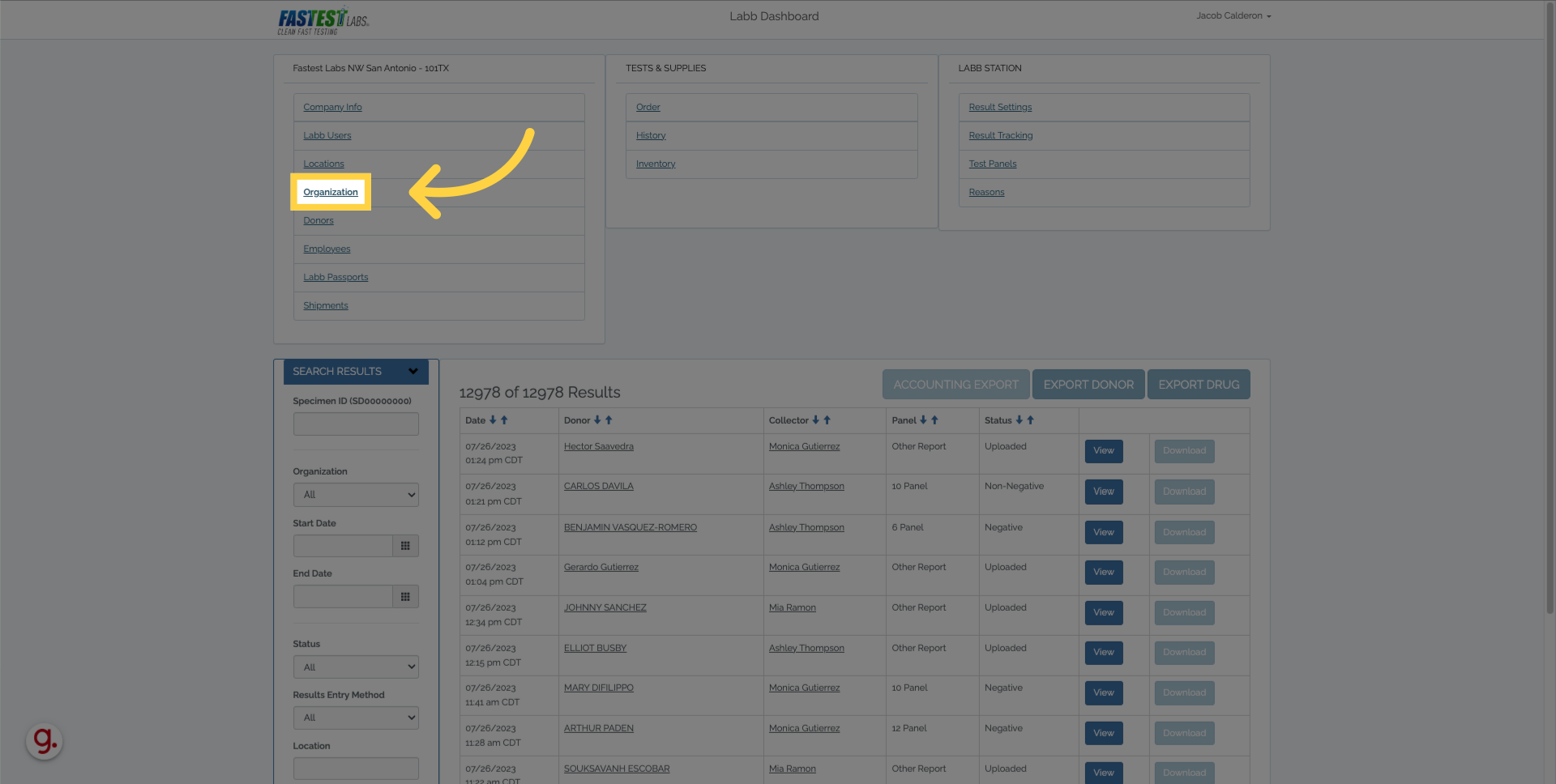
2. Click here
Search for your desired organization and click “search”.
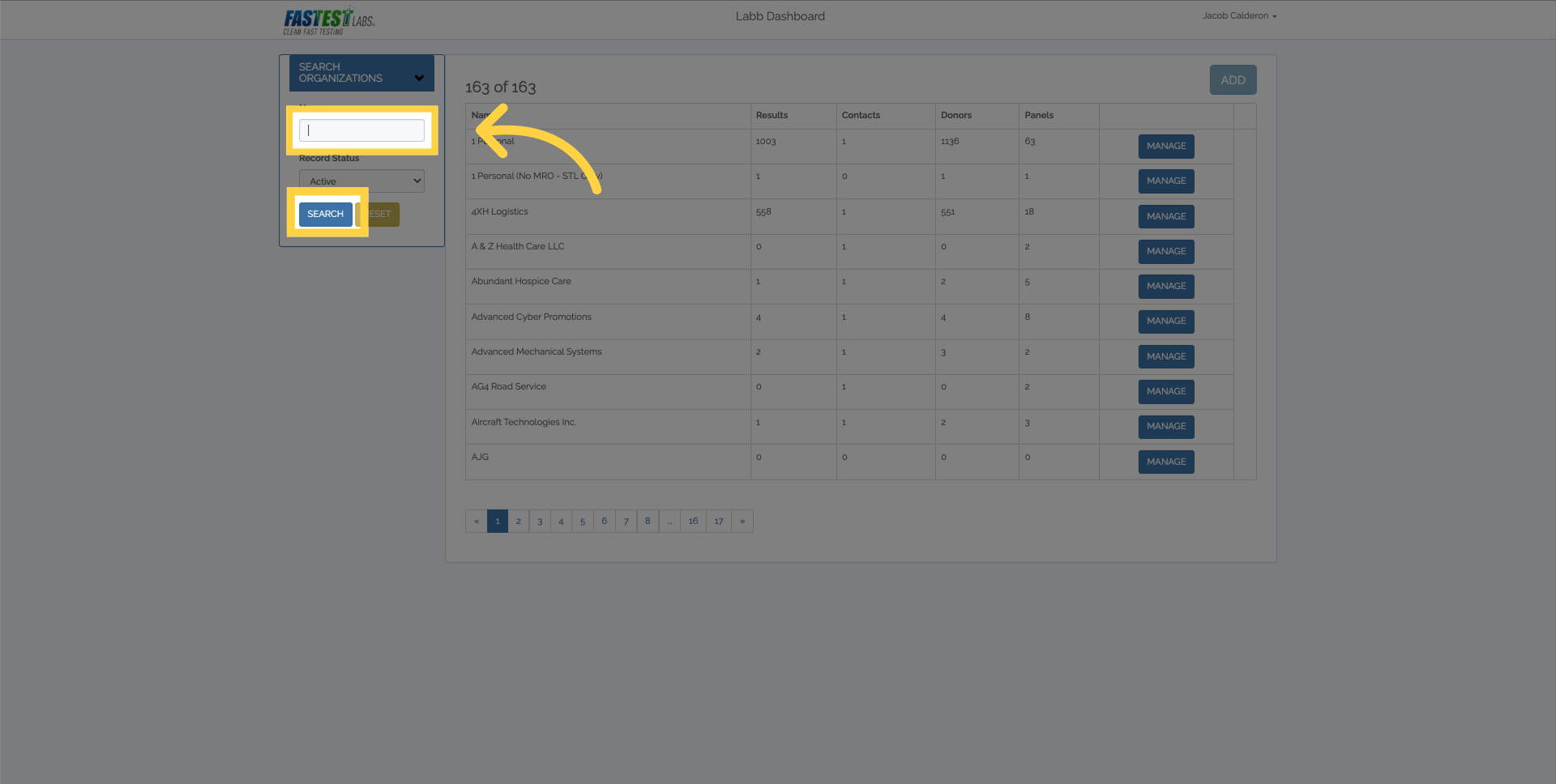
3. Click “Manage”
Click the manage button.
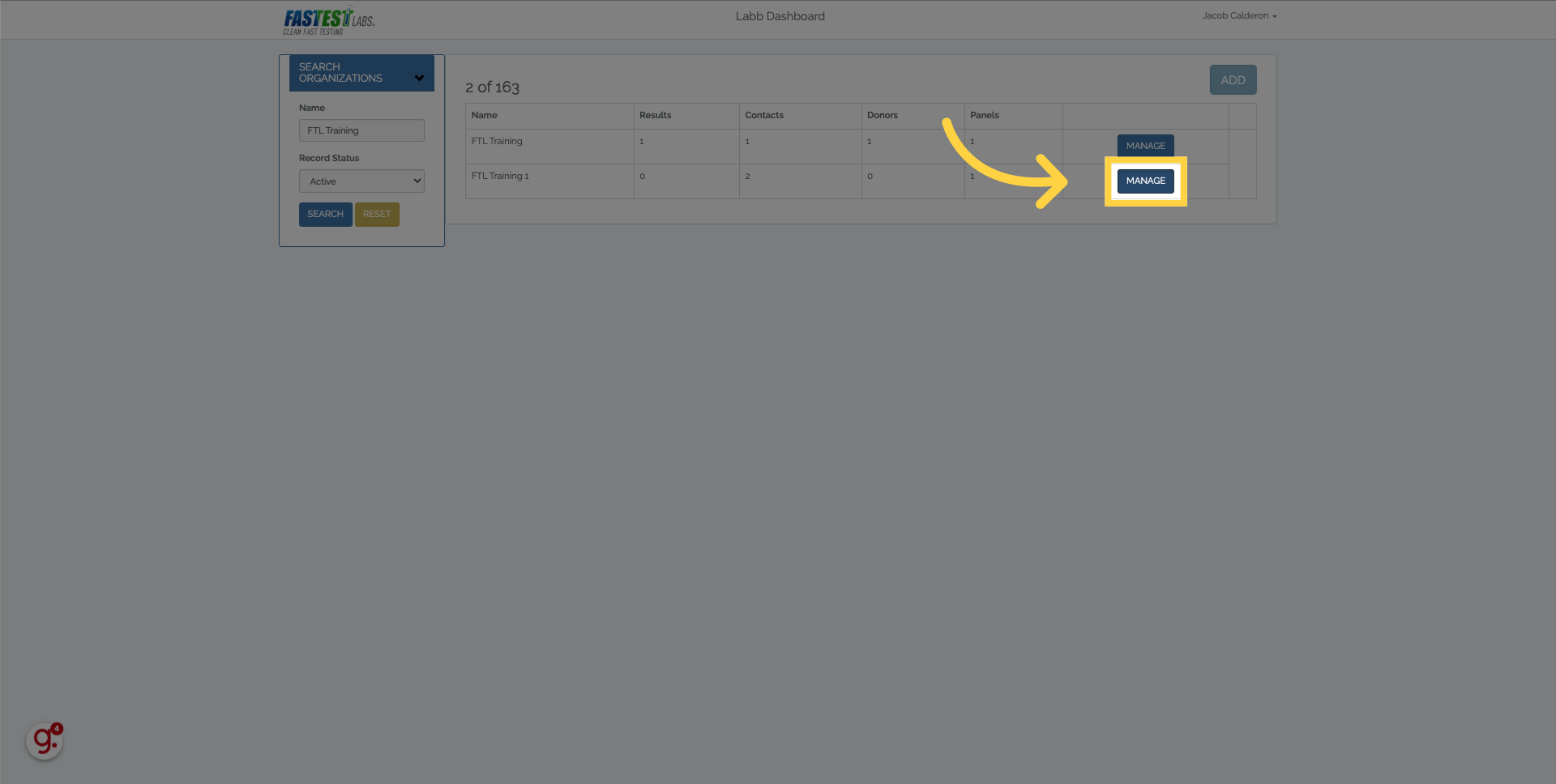
4. Click “Portal Users”
Select Portal Users.
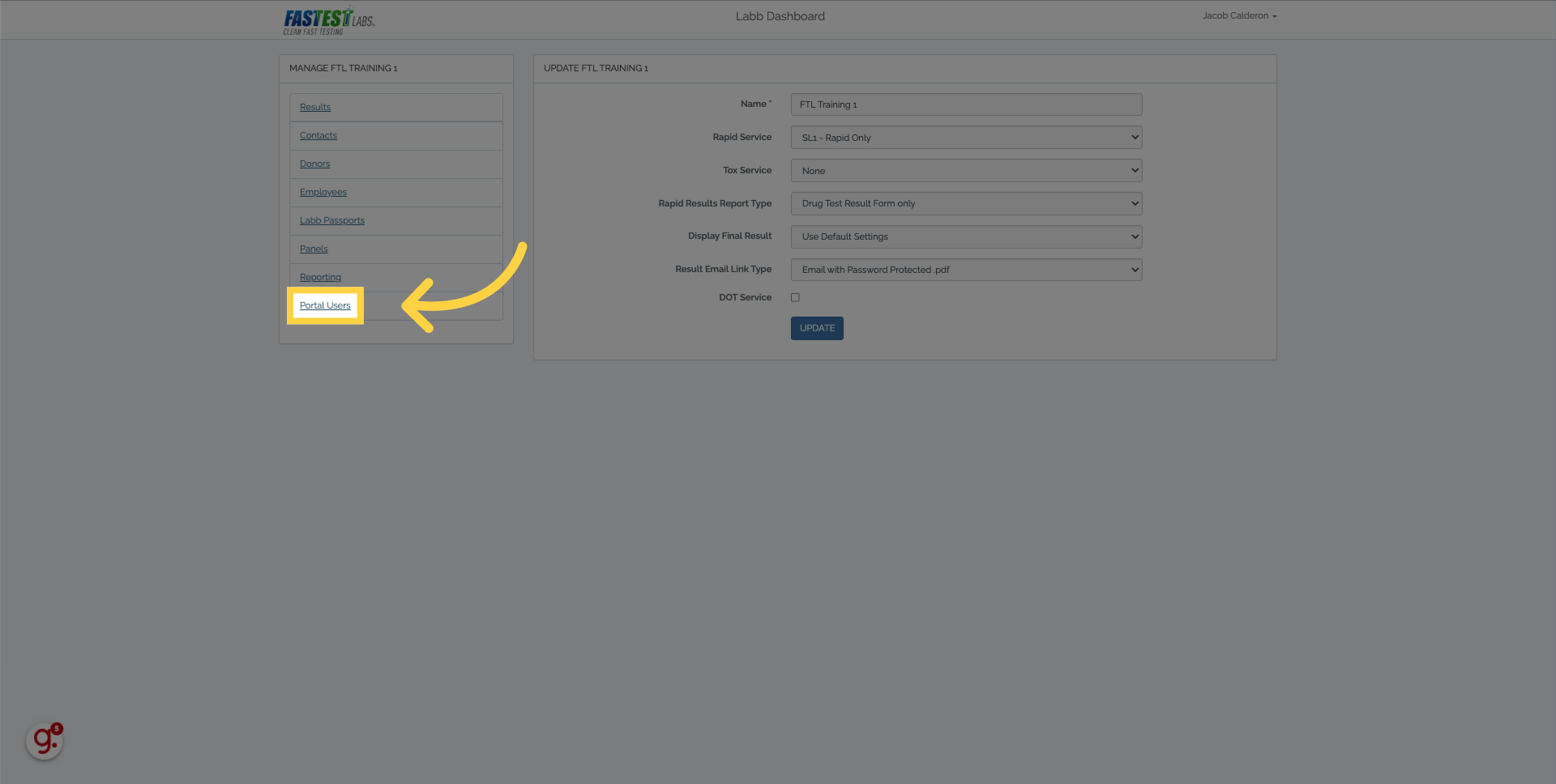
5. Click “Add”
Click on the “Add” button.
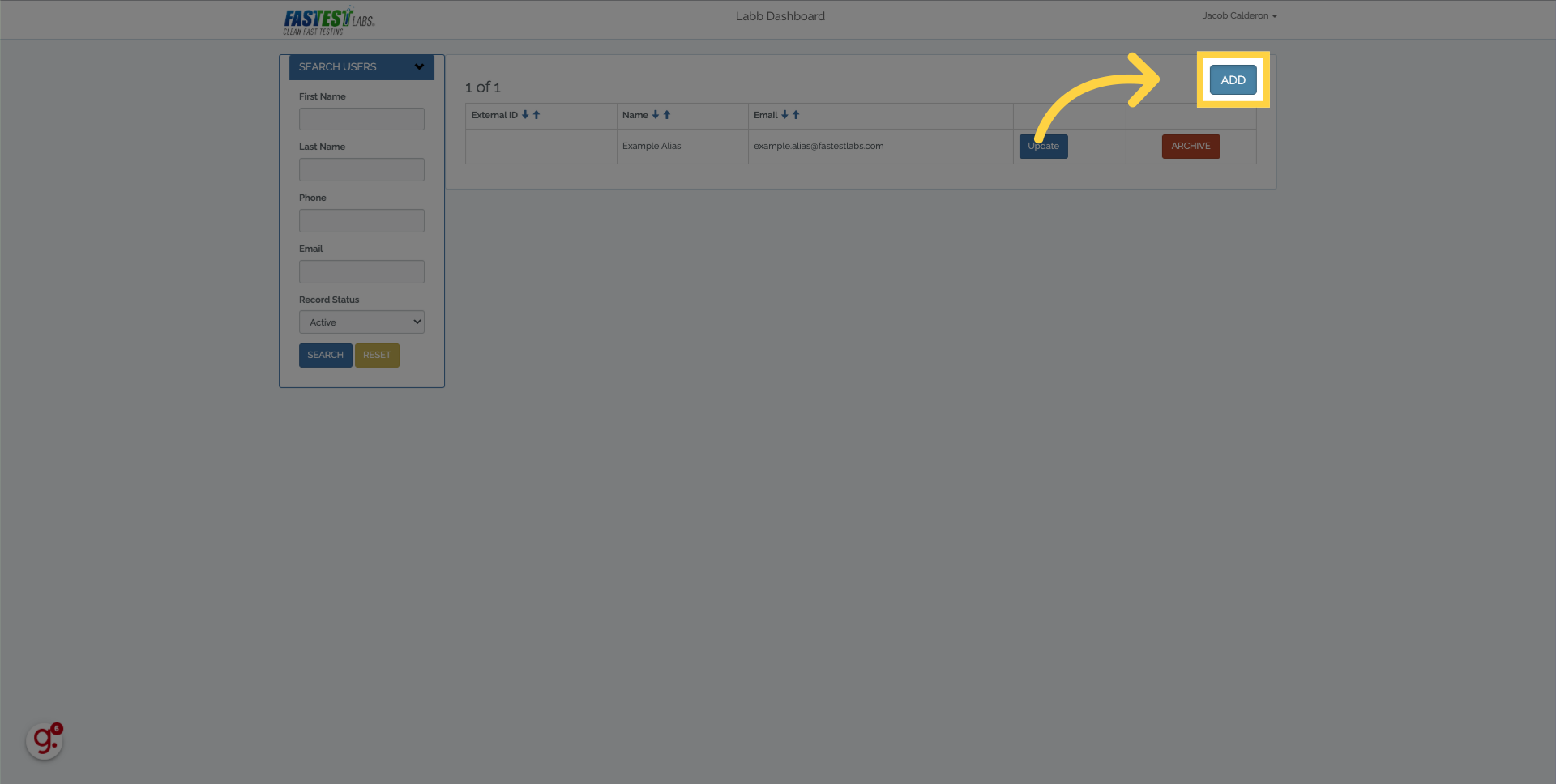
6. Fill in all info for your contact.
The Portal User for the organization could be any D.E.R. who would like to have access to, and can manage, their company Portal. Here, enter the info for one Portal User.
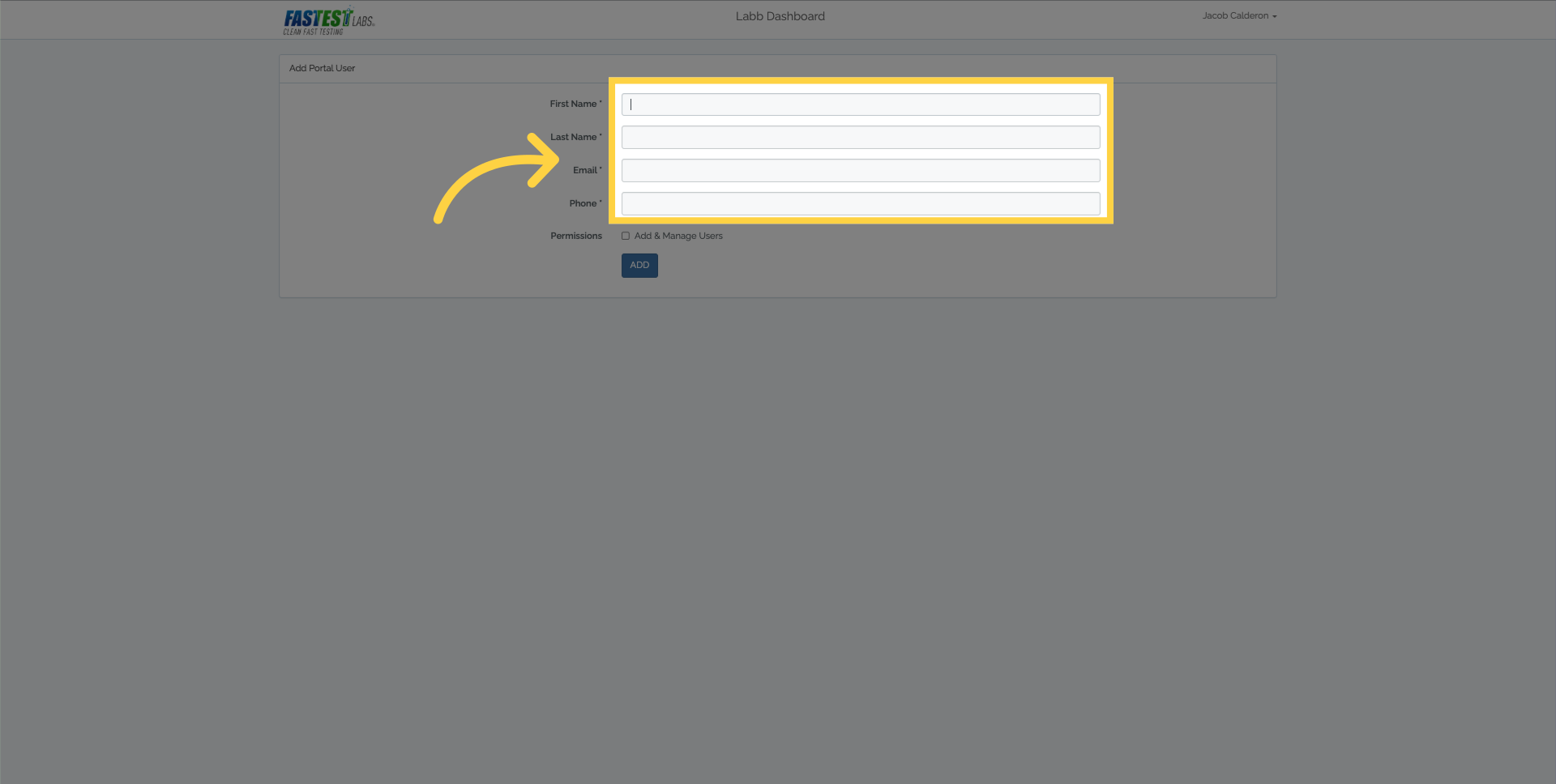
7. Click “true”
The Add & Manage Users checkbox is used to provide a portal user with authority to Add or Archive other users and contacts within their organization. This box should be checked only for primary D.E.Rs.
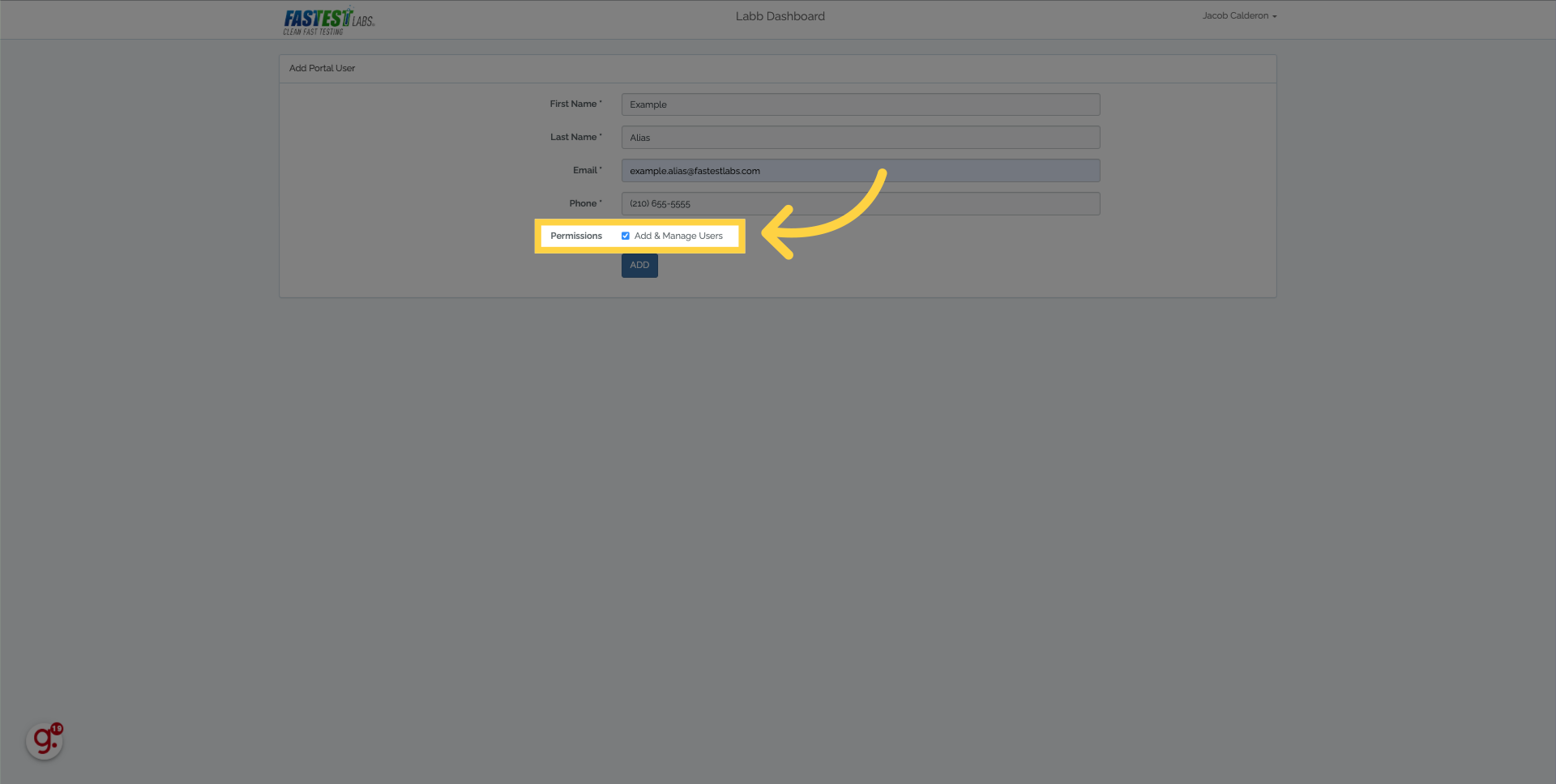
8. Click “ADD”
When you are finished entering the Portal User’s info, click the “add” button.
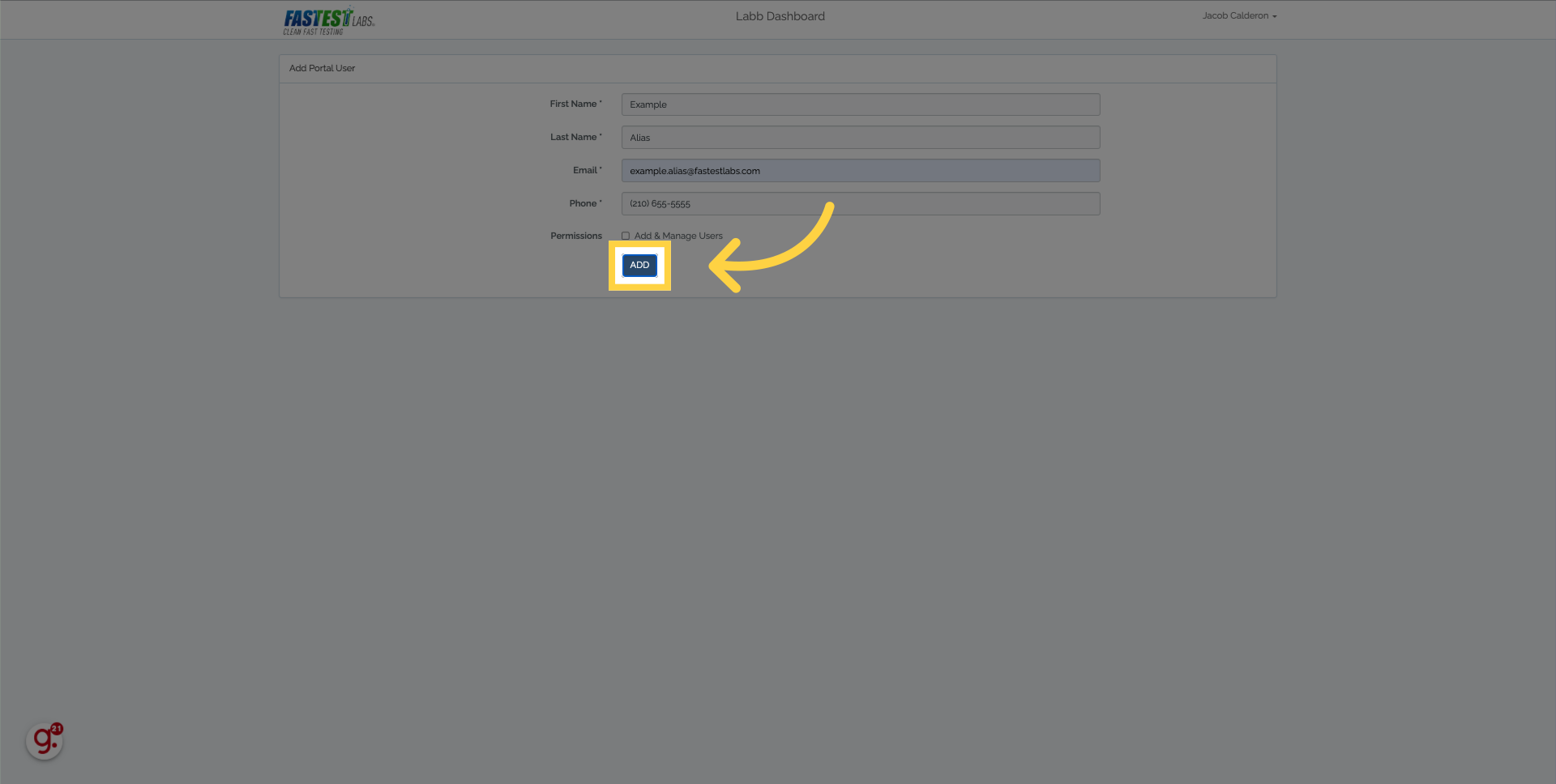
9. Click “Add”
All Portal Users will be displayed here!